Query Preview and Publish |

|

|
|
Query Preview and Publish |

|

|
Usage: In order to preview a query before publishing, you can select the option for Preview Query from the Advanced Query form.
Navigation: Click on Advanced Query Builder icon in Main menu or Tools > Advanced Query
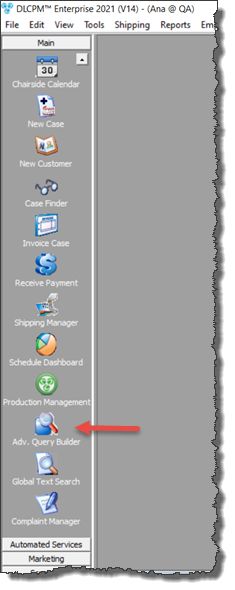
Advanced Query Builder navigation
Advanced Query Builder form opens:
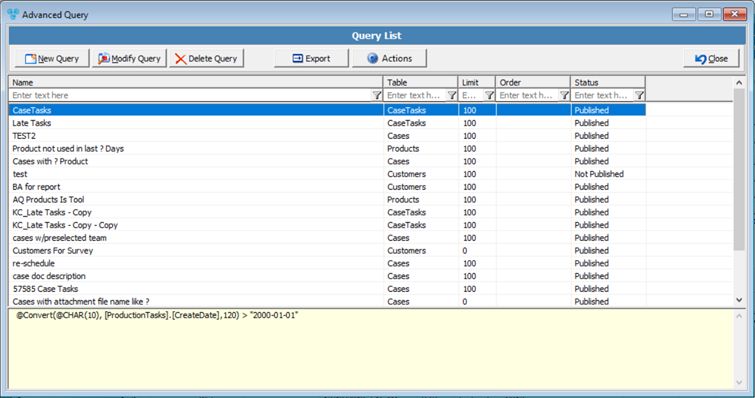
Advanced Query Builder form
1.Select Query. 2.Click on 3.Click on
Preview Query 4.All Customers that correspond to the created query are displayed. 5.Click Please Note: It is recommended to Preview the Query after it was added. For more details about how to Add a Query please read this topic. |
Once a query is created, it needs to be publish in order to be able to use it. If not needed at the time, but still you want to keep it for later use you can Un-Publish the query. It will not show on the forms in Query section until published again. You may also Duplicate a Query in order to create a new one by modifying an existing one. 1.Select Query. 2.Click 3.Select Publish
Publish Query 4.Message Query was published successfully is displayed. Please Note: Once published, your query will be available in the query drop down menus throughout DLCPM where applicable. Selecting to Un-Publish a query will remove the query from all applicable drop down menu selections. For example, if the BASE table is Calls, then a published query will be found in the Calls Manager. |
See also: