Process Month-End Autopay |

|

|
|
Process Month-End Autopay |

|

|
Usage:
If you do not need Auto-Pay to run automatically, you may run it manually when you would like the customer credit cards to be billed based on their auto pay settings.
Navigation: Accounting > Process Month-End Autopay
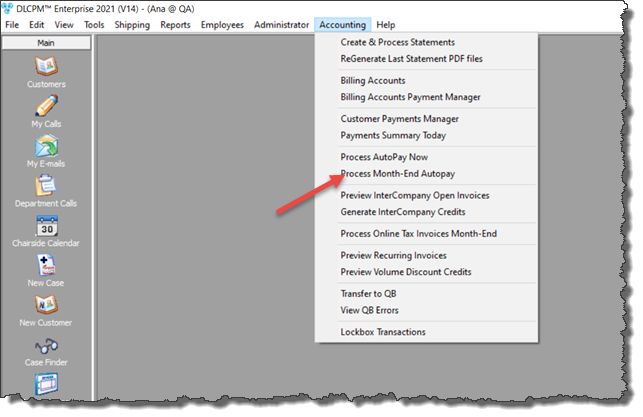
Process Month-End Autopay navigation
How to start the AutoPay process:
1.Click on the Process Month-End Autopay option as shown in the Accounting menu.
2.If there is not the end of the month, the following message will display on screen: "There are still ... days until the end of the month. Are you sure you want to run the Month-End Autopay now?"
3.Select Yes if you wish to continue.
4.Following message is displayed: " Once started, it may not be cancelled until completed. Are you sure you want to run the Month-End Autopay now?"
5.Select Yes if you wish to continue.
6.After selecting yes, you will then receive the next message: "Auto-Pay service has started. Please open the Customer Payment Manager to review processed payments."
7.Navigate to the Customer Payment Manager (also located in the Accounting menu) to view the results.
See also: