Print WorkOrders |

|

|
|
Print WorkOrders |

|

|
Usage:
The Batch Processing option "Print Workorders" allows you to scan or enter barcodes for a batch of selected cases or simply choose a date range to print workorders for a number of cases all in one operation.
Please note: Only Open Cases (In Production) will print when using this Tool.
Navigation: Tools > Batch processing > Print Workorders
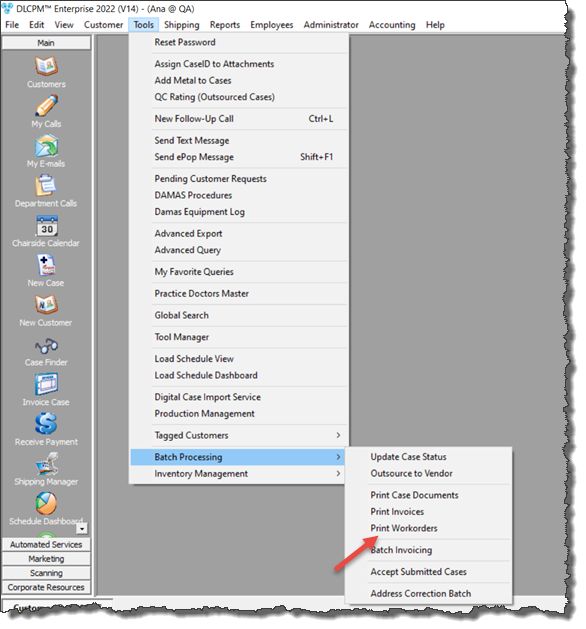
Batch Print Workorders navigation
How to Batch Print Workorders:
➢Open the Workorder Batch Print form by following the navigation path.
➢You have two options to select for printing:
1.Select the Print for Selected Invoices radio button.
Workorder Batch Print - Print for Selected Invoices 2.Select Print Order from the dropdown. 3. Scan the case barcode or enter the Case Number and click 4.Repeat previous step to enter all cases you want. Please Note: If you entered a wrong case, you can remove it from the list by selecting it and clicking the 5.Select the correct Printer accordingly. 6.Select Print Product Preferences Images if you wish to also print the images on the workorder. 7.Click |
1.Select the Print for Date Range radio button.
Workorder Batch Print - Print for Date Range 2.Select Print Order from the dropdown. 3.Select the desired date range in the Cases Date Range to print for section 4.Select the Invoicing Lab to print for. 5.Select the correct Printer accordingly. 6.Select Print Product Preferences Images if you wish to also print the images on the workorder. 7.Click |
See also: