Batch Invoicing |

|

|
|
Batch Invoicing |

|

|
Usage:
The form called Case Batch Invoicing will allow users to scan multiple cases and invoice them at the same time.
Navigation: Tools > Batch processing > Batch Invoicing
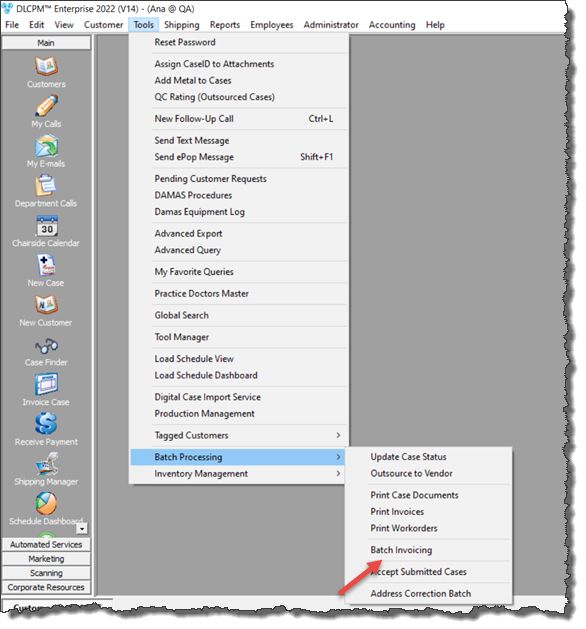
Batch Invoicing navigation
|
See also: