Department Load |

|

|
|
Department Load |

|

|
Usage:
The Department Load option allows labs to set a Maximum Unit load per department.
Please note: This option will only work when the Case Scheduling Type is set to Forward Scheduling.
Navigation: File > Global Settings > Global > Case Options > Case Scheduling tab
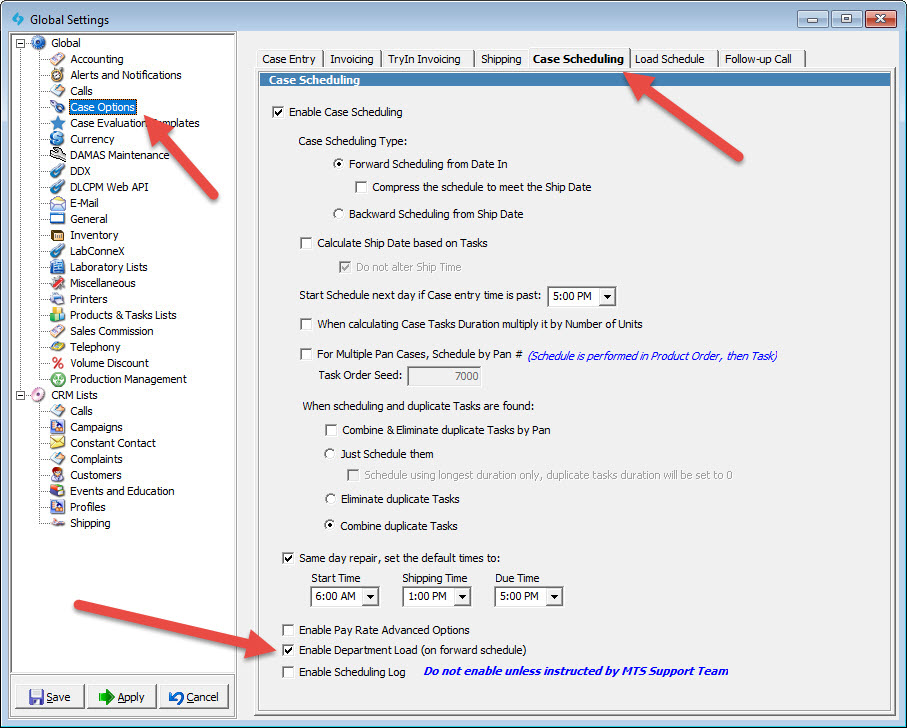
V15 - Case options - Case Scheduling - Department Load
Setup:
Before activating the feature, there are a few prerequisites that have to be set up in order to take advantage of the feature.
➢In the Products > Departments menu, edit any existing departments and enter a value in the Max. Units field. This will tell DLCPM that the max load for that department will be X.
Ex. The Ceramics Department can complete 50 units of tasks in a single day.
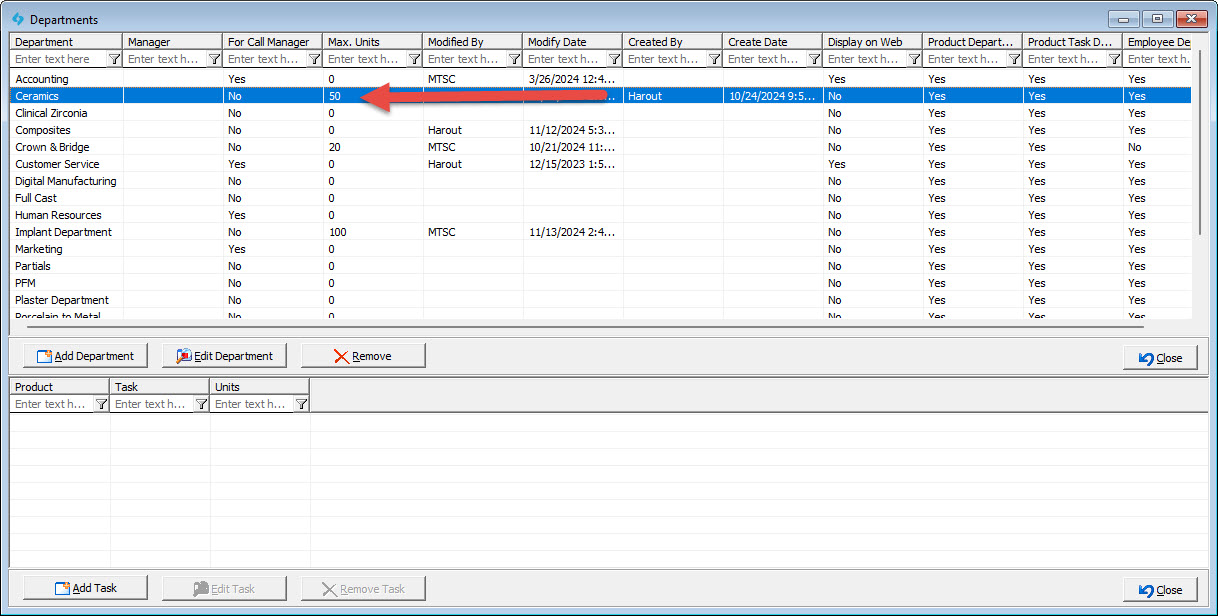
➢Once all departments have been configured, navigate back to Global Settings > Case Options > Case Scheduling and check the "Enable Department Load" checkbox to activate.
Usage:
➢With all the settings setup, DLCPM will now look at each case being scheduled to determine the case task's dates.
➢Please keep in mind that the standard case scheduling options will still apply, but if the maximum load threshold for that department has been crossed, the subsequent case tasks will begin to schedule the next day. Ex. I have a maximum load of 50 set for Ceramics, once that 50 unit max has been met, case tasks will begin to cascade forward into the next day's schedule.
➢The Department Load Dashboard can be used to view and keep track of the current load of the lab's technicians. This can be found in the View > Department Load menu.
➢This dashboard will display the current percentage and unit load of the departments set up to have a max load. If a department does not have a maximum load set in global settings, it will always display as 0% in the dashboard.

See also: