Delivery Manager |

|

|
|
Delivery Manager |

|

|
Usage:
The Delivery Manager form displays details about existing local delivery records. Search fields are displayed on the form header followed by the customer information corresponding to the currently selected delivery record.
When a customer's info is displayed, you may Call or Send an email to the customer directly from this page by clicking the ![]() and
and ![]() icons.
icons.
Please Note: Several values must be defined before creating a local delivery. Please make sure that you have the correct data entered in following forms before continuing:
Prerequisites:
➢Route -> Path: File > Global Settings > CRM Lists > Shipping > Routes
➢Route Drivers -> Path: File > Global Settings > CRM Lists > Shipping > Route Drivers
➢Delivery Zones -> Path: File > Global Settings > CRM Lists > Customers > Delivery Zones
Navigation: Shipping > Delivery Manager
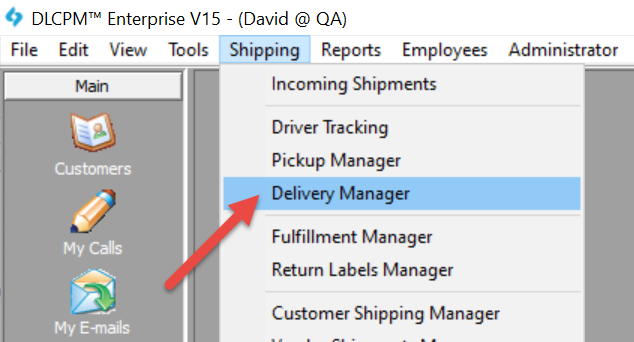
Delivery Manager navigation
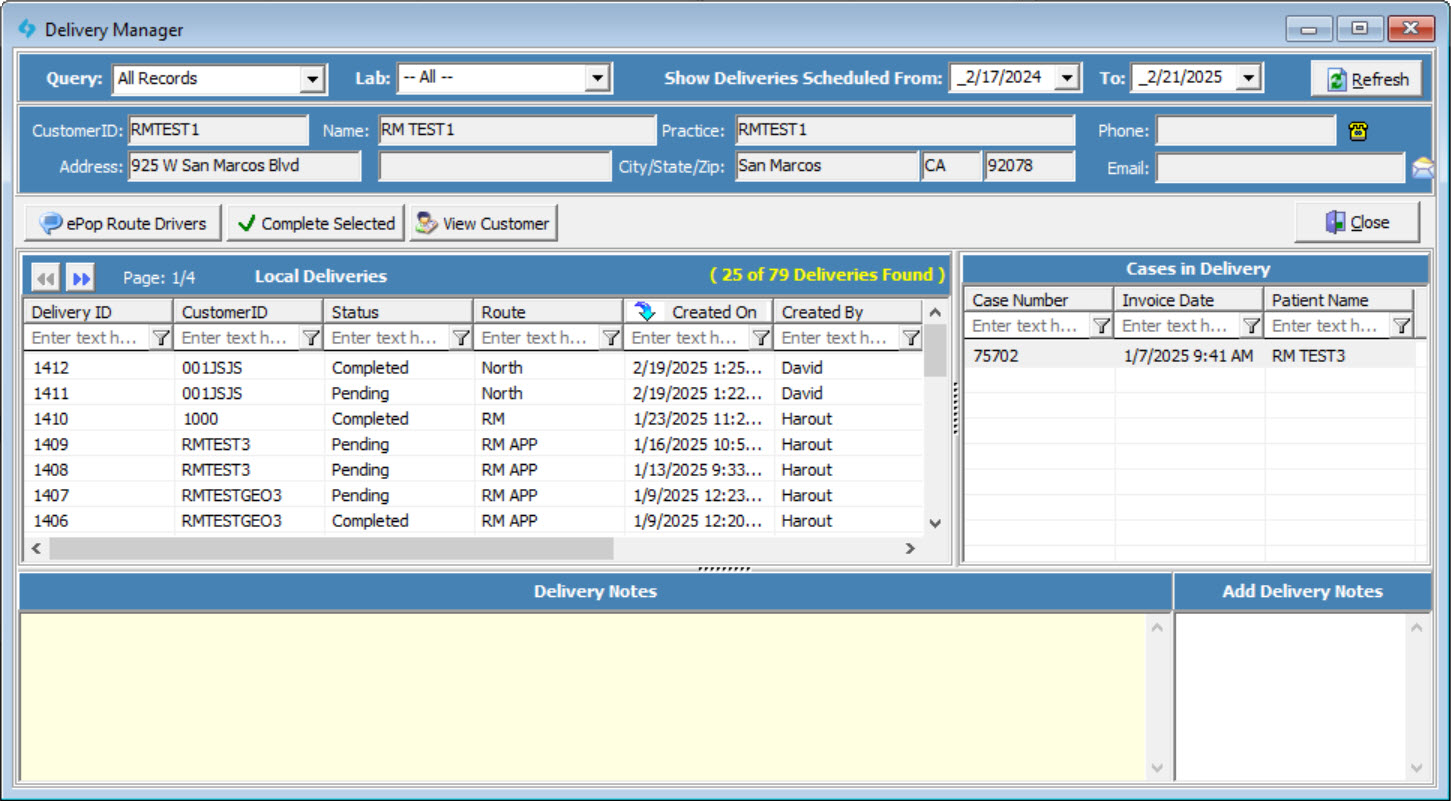
Delivery Manager form
Delivery records can be displayed based on the selected query and and time. For example, if you wish to see the pending deliveries scheduled for the rest of the month, select Pending in the query drop down field and select the dates in the Show Deliveries Scheduled From and To accordingly. All delivery records that meet the criteria specified will be displayed in the grid. Also you may select deliveries from a specific Shipping Lab by selecting it from the Lab drop down.
Delivery Notes are displayed on the lower left portion of the form. Add Delivery Notes by typing them in the lower right portion of the form, then clicking the Save button that appears once you have added text.
Available operations:
1.ePop Route Drivers - Select a delivery record, then click this button to send an ePop to all drivers belonging to the delivery's route.
2.Complete Selected - Select a pending delivery, then click this button to update the delivery status to Complete.
3.View Customer - Select a pending delivery, then click this button to open the Customer form corresponding to the delivery.
4.Right-click Menu - Right-click on a delivery record and click View Signature or View Picture to see the attached signature and picture that the driver collected, if they exist. A Delete Delivery option is also available in this menu.
See Also: