Attachments tab |

|

|
|
Attachments tab |

|

|
Usage:
The next tab is Attachments. Files can be added, edited and viewed on this tab.
Navigation: Customer Complaint Manager form > Open an existing complaint > Attachment
(Complaint Manager in the Main menu or open the Customer form first > select a customer > then navigate to Customer menu > Customer Complaints ) .
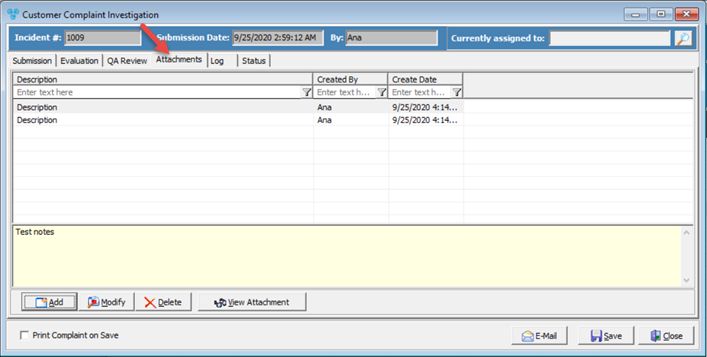
Complaint Investigation form with Attachment tab
1.On the Attachments tab click on the 2.The Add Customer Complaints Attachment form will display. 3.Enter Description 4.To add an attachment, there are two options : ➢Select Document - With this option up to 6 files can be attached at once. The files can be selected by clicking on the envelope icon next to each field and selecting the document that you wish to attach. ➢Scan Document Now - This option allows the user to Scan as many documents as needed. All scanned documents will display in the Document File field. 5.The Notes section is available for entering any specific information, notes, and clarification. 6.When all documents are uploaded or scanned click |
1.On the Attachments tab select the attachment you wish to view. 2.Click on |
1.On the Attachments tab select the attachment you wish to edit. 2.Click on 3.Make any necessary changes to the Description and Notes section. 4.Click |
1.On the Attachments tab select the attachment you wish to delete from the grid. 2.Click on 3.Select Yes when asked for confirmation. |
See also: