Alternate Addresses |

|

|
|
Alternate Addresses |

|

|
Usage:
Alternate Addresses can be used to quickly update shipping information on Cases, or for reference by lab employees.
Prerequisites:
In order to be able to fill in all details on this form, it is required that you have entered Address Types first. Navigate to File > Global Settings > CRM Lists > Customers > Address Types.
Navigation: Customer > 2. Related Info > Alternate Addresses
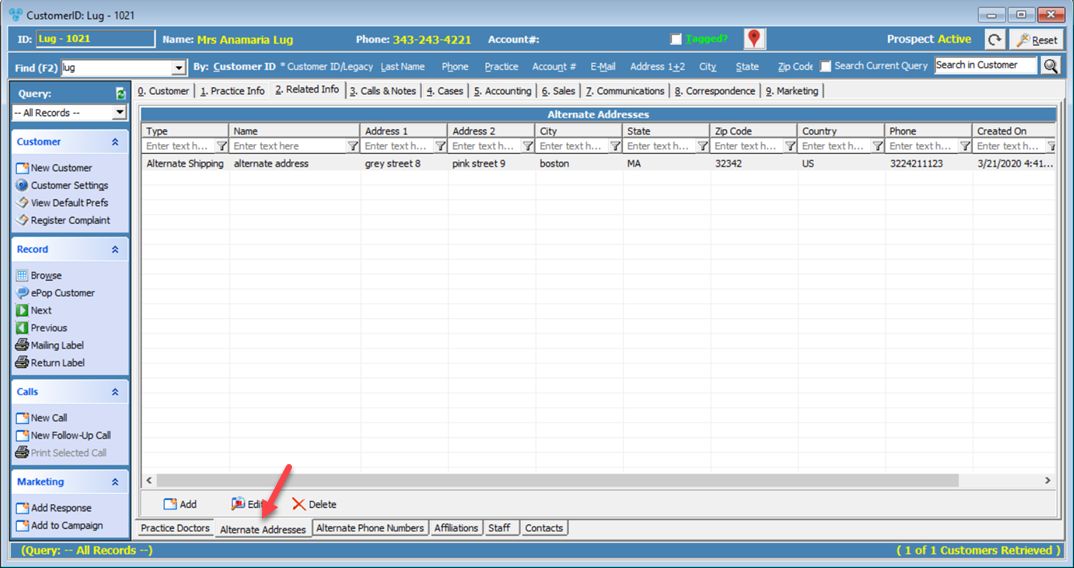
Alternate Addresses form
1.Click 2.The Add Alternate Address form will display.
Add Alternate Address 3.On this form you can enter: ➢Type - Select a Type from the drop down list. Be sure to enter the necessary values in File > Global Settings > CRM Lists > Customers > Address Types. ➢Name, Address, and Phone. 4.Click |
1.Select the address you wish to edit. 2.Click 3.Make any desired changes and click OK to save the record. |
1.Select the address you wish to delete. 2.Click 3.Select YES when prompted for confirmation. Please Note: The record will be deleted from the database, but you may add it back at any time. |
See also: