Alert Manager |

|

|
|
Alert Manager |

|

|
Usage: This option provides users the ability to manage and maintain customer and case alerts for all customers. Users have the ability to perform the following actions:
➢Add new, modify existing, or delete alerts
➢Search for alerts by Customer ID or Incoming Tracking Number
➢Filter and search by alert type
Navigation: View > Alert Manager
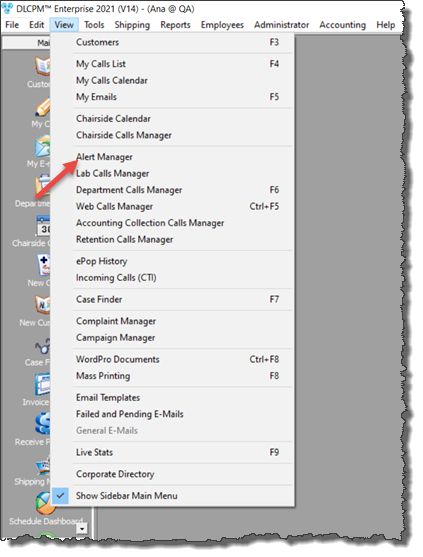
Alert Manager navigation
The following form will open:
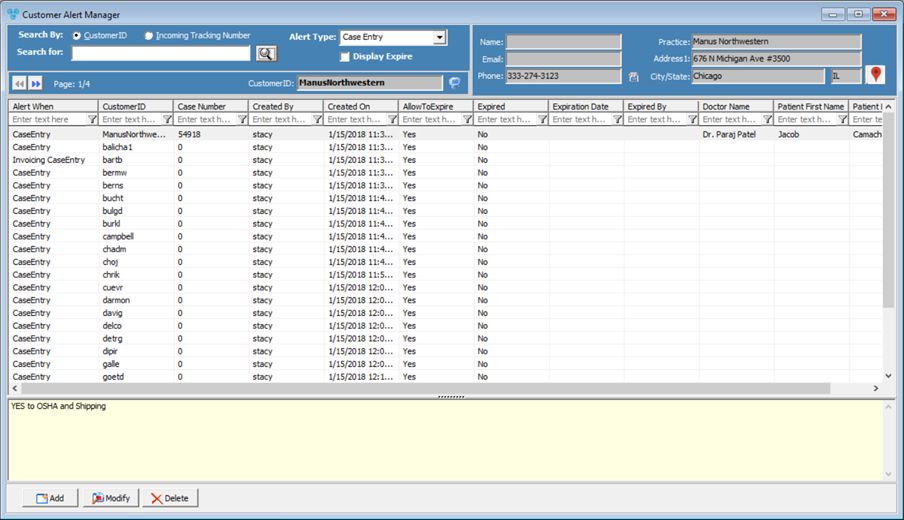
Alert Manager form
The Alert Manager form is divided into several rows and columns which display different types of information.
➢ Grid section - In the middle of the form is the grid where the alerts are displayed and details of each alert can be viewed in different columns.
➢ Query section - These fields allow users to filter the alerts: •Search By - You may select to search by either CustomerID or Incoming Tracking Number •Search for - Type a keyword to search for corresponding alerts. Depending on what you selected in Search by, you can enter a Customer ID or Tracking Number. •Alert Type - Select any existing type from the drop down list and all alerts that have the selected type will display. •Display Expire - if checked then also expired alerts will be displayed in the grid. Please Note: All of these options can be combined in order to filter the calls and to receive only the records you wish to find.
➢Customer section - All fields in this section are for display only and are created to provide information about the customer who the alert was created for. Selecting any call in the grid will provide information about: •Customer Details - Displays Customer ID, Name, Email, Phone, Practice Name, and Address of the customer corresponding to the selected record. This section also provides the following functions: ❑ ❑ ❑
➢ Alert Notes - Alert notes are displayed on the bottom of the form. ➢ The following options are available at the bottom of the module: •Add - Please read here for more details about adding an alert. •Modify oSelect an alert from the grid oClick on oMake updates oClick oFor more info, click here. •Delete oSelect an alert from the grid. oClick on o Select Yes when asked for confirmation oFor more info, click here. |
See also: