Supplies |

|

|
|
Supplies |

|

|
Usage: Fulfillment Manager that includes Supplies and Literature list is available on this form.
Navigation: Shipping > Fulfillment Manager > Supplies `
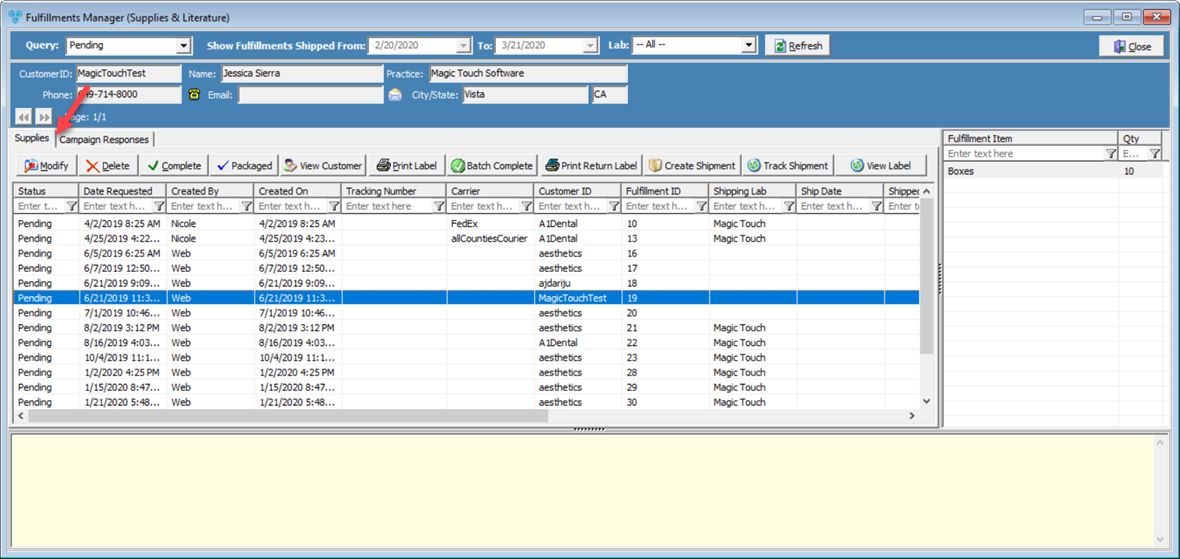
Fulfillment Manager form - Supplies tab
Available operations:
Please Note: In order to see any record on this form you need to previously enter them on Customers > Customer tab > Fulfillments tab
1.Modify - This button enables users to update a selected record. For additional information please review the Modify Fulfillments section
2.Delete - This button will delete the selected fulfillment record.
3.Complete - Click this button after a Pending fulfillment is selected to ship the fulfillment. Status will be set to Shipped.
4.Packaged - Click this option to set the fulfillment status to Packaged.
5.View Customer - Select this button and the customer form will open and display all information related to the customer which corresponds to the selected fulfillment record
6.Print Label - Selecting this button will print a label for the selected fulfillment
7.Batch Complete - Instead of completing each fulfillment one by one, you may click this button to complete the entire batch of fulfillments shown in the grid.
8.Print Return Label - Selecting this button will print a return label for the selected fulfillment
9.Create Shipment - Create new shipment form will open.
You need to provide information about: ➢ Shipping Carrier oShipping Lab - select from dropdown oCarrier - select from dropdown oService Type - select from dropdown o# of pieces - enter number of pieces oWeight - enter weight ➢Customer Shipping Address oYou can leave the Customer address that is displayed, or you may select a different shipping address by clicking on ➢If fulfillment includes Return Label, Click on Print Return Label before creating shipment ➢Before creating the shipment you have an option to select if you want to print the shipping label right after saving. The fulfillment's status will be changed to shipped and the tracking number field will populate accordingly. ➢Click on |
Fulfillment Shipping form |
10.Track Shipment
11. View Label
12.Close - Selecting this button will close the Fulfillment Manager form
See Also: