Task Groups Maintenance |

|

|
|
Task Groups Maintenance |

|

|
Usage:
Prerequisites:
In order to be able to enter all details, please make sure you have data entered on following tables:
• several Products with tasks added in File > Global Settings > Global > Products & Tasks Lists > Products form
Navigation: File > Global Settings > Global > Products & Tasks Lists > Tasks Groups
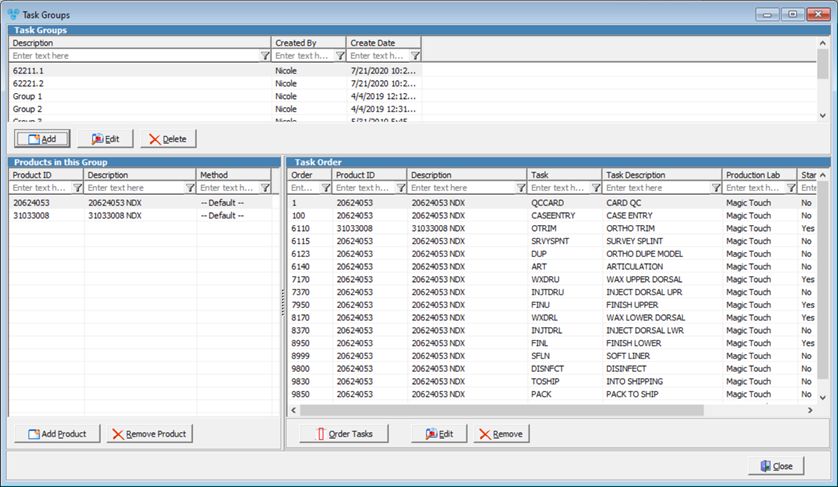
Task Groups form
1.Click 2.Enter Description. This will represent the group name. 3.Click OK in order to save the record. The task group has been created. Now Products can be added to the group |
1.Select the Task Group you want to update by clicking on it. 2.Click on 3.Change the Description. 4.Click OK to save the changes. |
1.Select the Task Group you want to delete. 2.Click on 3.Select Yes when you are asked for confirmation. Note: Record will be deleted permanently from the database. If you want to use it later you have to Add it again. |
![]() How to add Products to a Task Group?
How to add Products to a Task Group?
1.Select the Task Group to which you want to add Products. 2.Click 3.Select the Product by clicking on 4.Select the Method from the drop down list. 5.Click OK in order to save the record. Note: Product was added to the task group. All tasks that are associated with the added product are displayed in the Task Order tab on the right of the form. |
![]() How to remove Products from a Task Group?
How to remove Products from a Task Group?
1.Select the Task Group that has the product you want to remove by clicking on it. 2.Select the Product you want to delete by clicking on it. 3.Click on 4.Select Yes when you are asked for confirmation. |
1.Select the Task Group that has products with tasks. 2.On the Task Order tab all tasks associated with the added products are displayed. 3.Click on 4.Click on a task and move it up or down using the arrows from the bottom of the page. 5.Enter valid numeric value in List Order step. 6.Click Ok when finished. |
1.Select the Task Group that has products with tasks. 2.On the Task Order tab all tasks associated with the added products are displayed. 3.Click on the Task you want to edit. 4.Click on 5.Available options: ➢Change Task Order by entering a valid numeric value. ➢Start Next Day - check this option if you want to delay the task to the following day. If this option is checked then the: Only when Department is different than previous task option becomes available. 6.Click |
1.Select the Task Group that has products with tasks. 2.On the Task Order tab all tasks associated with the added products are displayed. 3.Click on the Task you want to Remove. 4.Click on 5.Select Yes when you are asked for confirmation. |
See also: