Customer Profiles |

|

|
|
Customer Profiles |

|

|
Usage:
Customers Profiles are maintained in the Marketing tab. Profile records can be added, edited and removed on this form. When a profile is selected then the existing notes are displayed in the yellow region of the form.
Prerequisites:
1.Questions -> Path: File > Global Settings > CRM Lists > Profiles > Questions
2.Answers -> Path: File > Global Settings > CRM Lists > Profiles > Answers
3.Profiles - >Path: File > Global Settings > CRM Lists > Profiles > Profiles
Navigation: Customers on the left side menu bar > Find the customer for which you want to maintain Profile > 9.Marketing > Profiles
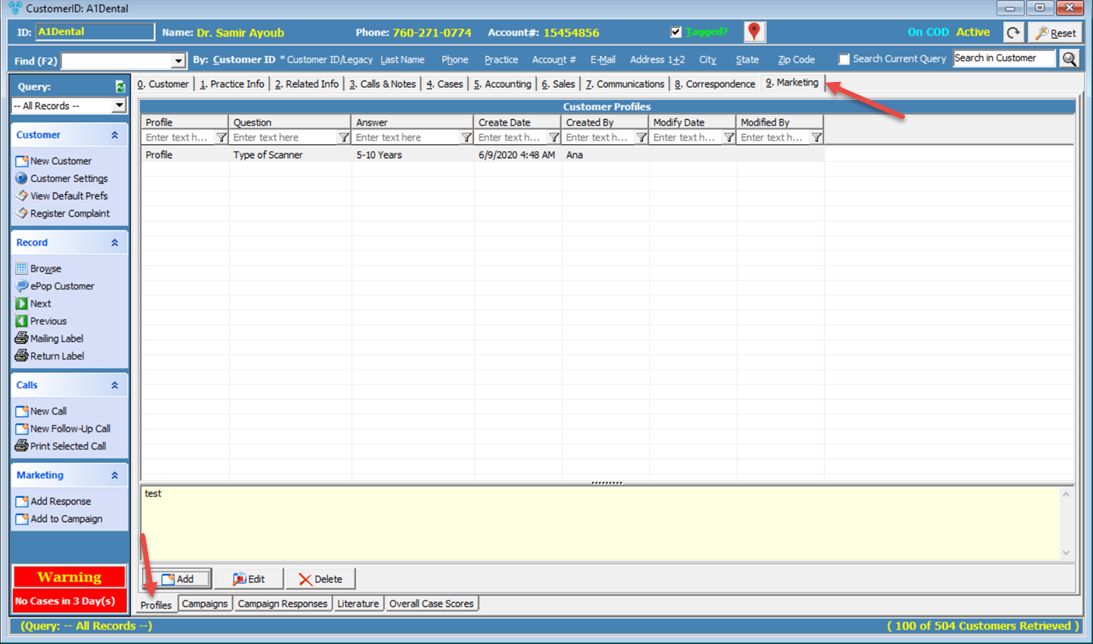
Customer Profiles form
1.Following the navigation path open the Profile tab on Customer Marketing 2.Click
Add Customer Profile 3.Select Profile, Question and Answer from the dropdown field. If you don't find corresponding information, please make sure to add it in the Profile setting section. 4.Enter Notes 5.Click Save and New if you want to add another record, or just simply Save to close this form and save the new profile |
1.On Profile tab select the Profile record you want to update by clicking on it. 2.Click 3.Make all necessary changes 4.Click Save and New if you want to add a new record after the changes are saved, or just simply Save to close this form and save the updates. |
1.On Profile tab select the Profile record you want to update by clicking on it. 2.Click 3.Select YES when prompted for confirmation. Note: Record will be removed from Customer Profiles form but can be added again at any time. |
See also: