Production Stages |

|

|
|
Production Stages |

|

|
Usage:
Within the Production management section, stages will need to be defined:
•Each Stage add will contain a sequence number, color coding and the ability to ‘Hide Notes from Previous Stages’.
•For each Stage defined, product departments need to need defined in order for tasks to be associated with each stage. This will directly correspond to what is displayed through the various views in the production management module.
Navigation: File > Global Settings > Global > Production Management > Production Stages
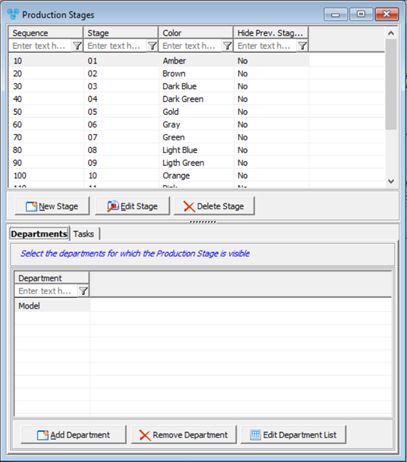
Production Stages form
1.Click 2.Enter the new Stage name. 3.Enter Sequence. 4.Select Color. 5.You may Hide Notes from Previous Stages if you check this option. 6.Click |
1.Select the Stage record you want to update by clicking on it. 2.Click 3.Make the necessary changes. 4.Click |
1.Select the Stage record. 2.Select Departments Tab - Select the departments for which the product Stage is visible 3.Click on 4.Select Department 5.Click 6.You can Remove the Department from the list by clicking on it and selecting 7.Also you may add or remove departments by clicking on
8.Click on Tasks tab - Here are tasks that are part of the selected Stage. Edit the Production Tasks to change it's Stage. |
1.Select the Stage you want to delete by clicking on it. 2.Click 3.Select YES when prompted for confirmation. Note: Record will be deleted from the database, but you can add it back at any time. |
See also: