New Campaign |

|

|
|
New Campaign |

|

|
Prerequisites: Please make sure valid data is entered in following form before creating a Campaign
➢Type -> Path: File > Global Settings > CRM Lists > Campaigns > Types
➢Category -> Path: File > Global Settings > CRM Lists > Campaigns > Category
➢Status -> Path: File > Global Settings > CRM Lists > Campaigns > Status
Navigation: View > Campaign Manager or Left Side menu > Marketing > Campaign Manager icon
View > Campaign Manager |
Let Side menu > Marketing > Campaign Manager icon |
|---|
Following form will open:
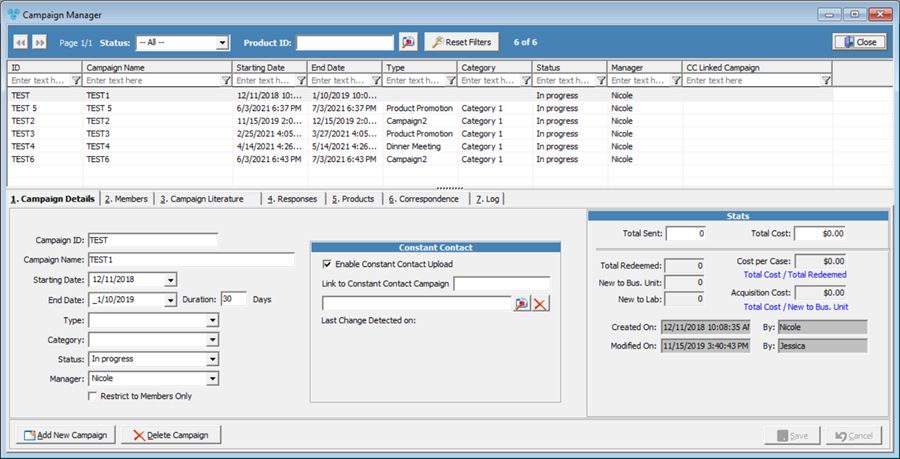
Campaign Manager
•Select the ![]() button located in the bottom left.
button located in the bottom left.
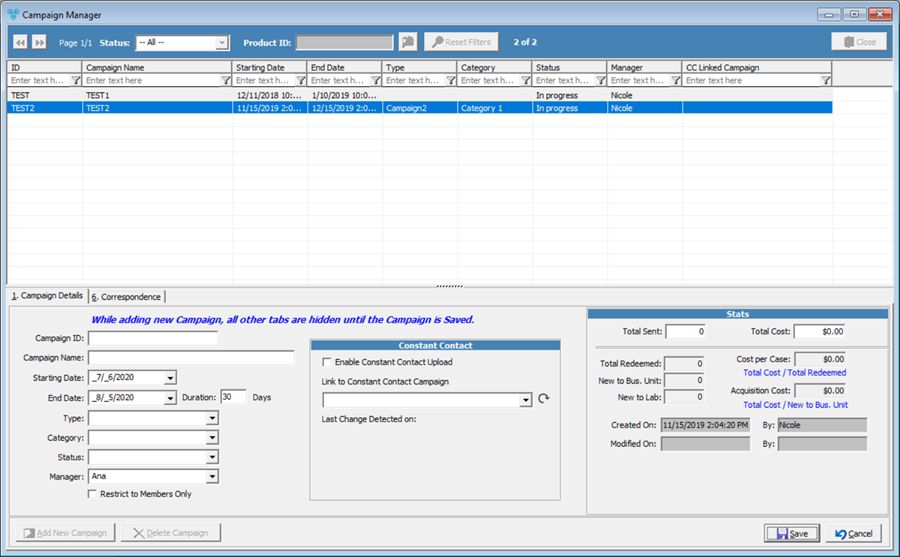
Add new Campaign
•This will blank out most fields, and remove some tabs as well. Note that while adding a new campaign, only 2 tabs will display.
•Enter the following fields accordingly:
•Campaign ID – This should ideally be something short & easily identifiable.
•Campaign Name
•Starting Date
•End Date – this will automatically populate a number in duration. You can also enter a number in the Duration field, which will populate the End Date.
•Type – i.e. Product promotion, cross sale, etc.
•Category – i.e. Corporate, Lab, etc.
•Status – i.e. In progress, complete, new, etc.
•Manager
•Restrict to Members Only
•Click ![]() when done.
when done.
•Please read Constant Contact and Stats topics for information about these sections.
•Navigate to your requested category:
See Also: