4. Responses |

|

|
|
4. Responses |

|

|
Usage: Track Customer Responses
Prerequisites:
➢ Open the Campaign Manager form. See here navigation and form description.
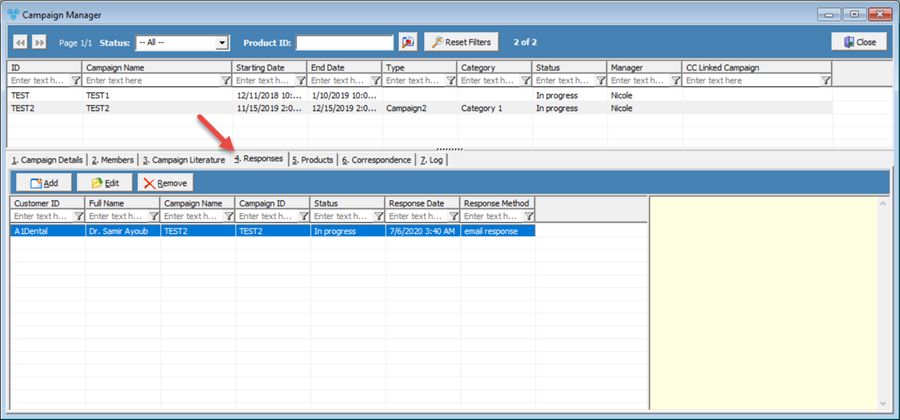
Campaign Manager - 4. Responses tab
1.On Campaign Manager form select the desired Campaign 2.Select the 4. Responses tab 3.Select 4.The following window will display:
Add Response form 5. Response - In this area, you will need to determine the following: •Response By – This field is for the customer who responded •Response Date - populated by default with current date. •Response Method – Response methods can be determined in File > Global Settings > CRM Lists > Campaigns > Response Methods •Campaign - if the customer belong to a campaign then the Campaign name is displayed. •Cover Letter – This field will be automatically populated if the Campaign Literature tab has a Cover Letter •Last Binder sent on 6. Carrier and Shipping Address - This field will auto-populate whenever a customer is chosen in the Response By field, so as long a the customer chosen has an address on file. •The default Carrier, Service Type, and Shipping Lab will also be populated based on customer settings. •You can also 7. Literature - This field automatically grabs from the Campaign Literature tab, on the primary campaign manager tab. Whatever literature is added there, will automatically populate here. You can also add Boxes, Binders, and more literature if need be. 8. Add Call - You can also create a call while adding a response. This helps increase workflow, and also gives you the ability to assign users/departments, and add notes for a potential follow up. The fields displayed are: •Call Type •Description •User •Department •Call Notes 9. Fulfillment Notes - These notes will be displayed on the fulfillment sheet. 10. Click |
1.On Campaign Manager form select the desired Campaign 2.Select the 4. Responses tab 3.Click on the record you wish to update 4.Click on 5.Edit Response form displays 6.Make necessary changes 7.Click |
1.On Campaign Manager form select the desired Campaign 2.Select the 4. Responses tab 3.Click on the record you wish to remove 4.Click on 5.Click Yes when asked for confirmation. |
See Also:
New Campaign for more info.