Configure Currencies |

|

|
|
Configure Currencies |

|

|
Usage:
Currencies configuration is available to set up Currency Rates and Term.
Navigation: File > Global Settings > Global > Currency > Configure Currencies
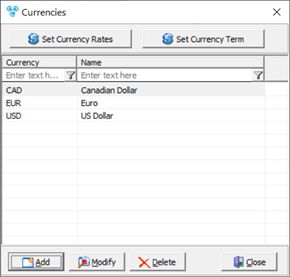
Currencies form
1.Click on 2.Enter: ➢Currency - enter the code for the currency you wish to add ( example: EUR, USD, GBP or any other ) ➢Name - enter the currency name (like: euro, United States dollar, pound sterling or any other ) ➢Symbol - enter the currency symbol (like: € , $, £ or any other) ➢Thousand Separator - some countries use comma (,) , while others use a dot (.) ➢Decimal Point - some countries uses comma (,) , other are using dot (.) 3.Check Symbol is Suffix if this is your option. 4.Click OK and the new record will be added. |
1.Select the Currency record you want to update by clicking on it. 2.Click 3.Make any necessary changes 4.Click OK and the changes will be saved. |
1.Select the Currency you want to delete by clicking on it. 2.Click 3.Select YES when prompted for confirmation. Note: Record will be deleted from the database, but you can add it back at any time. |
1.On Currencies form click
Currency Rates menu 2.Click on 3.A new line is added in the Currency Settings section. This record shows the date when it was added and the user who made the insert. Note: This new record is a copy of the one added before, if one already exists. It will have all Exchange Rates from the previous record or no Exchange Rate if there was no previous record. 4.Next you can either modify the existing Currency Rates , add new ones, or remove the existing records. ➢To Add •Click •Select the From Currency Code, To Currency Code and enter the Exchange Rate to convert the From currency into To currency. •Click OK and the new record will be added. Note: If you do not have the Currency Code in the dropdown, please make sure to add it first. (see above on this page How to add a new Currency) ➢To Modify •Click •Make the necessary changes. •Click OK and the new record will be added. ➢To Remove •Click •Select Yes when asked for confirmation. Note: The latest currency rates will always be used. |
1.On Currencies form click
Currency Terms form ➢To Modify •Select the Currency by clicking on it. •Click •Make the necessary changes. •Click OK and the new record will be added. |
See also: