Change Customer ID |

|

|
|
Change Customer ID |

|

|
Usage:
At any time if you need to, you may change the ID of a customer in your database. This is useful in the event there is a typo made, or if you would like to change the Customer ID to be more descriptive.
Navigation: Customers on the left side menu bar > Find the customer for which the ID will be changed > Click on Customer > Change Customer ID in the upper menu bar.
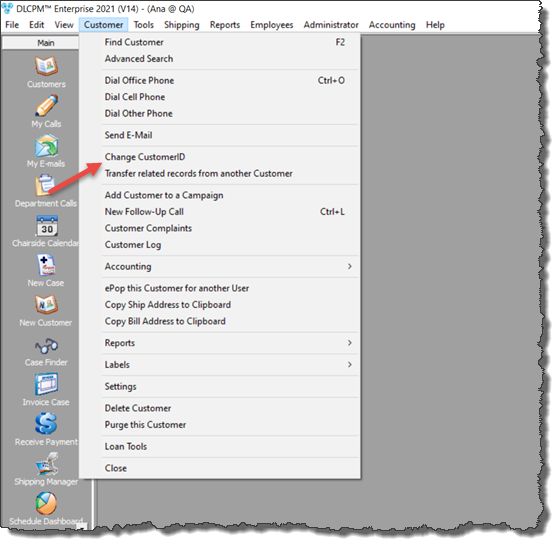
Change Customer ID navigation
1.Open the Customer form the left menu 2.Select the customer for which you wish to change the ID 3.Click on the option Change Customer ID in the Customer menu Note: The Customer menu is available only when the Customer form is opened. 4.The Change Customer ID form will open and the existing Customer ID is displayed in the form header
Change Customer ID 5.Modify or enter the new Customer ID 6.Click OK to save the changes 7.You will receive the message: "Customer ID changed successfully" when you have successfully changed the Customer ID. 8.Click OK and the new Customer ID will be applied immediately and display on the opened Customer form after the grid has been refreshed. |
See also: