Carrier Service Types Maintenance |

|

|
|
Carrier Service Types Maintenance |

|

|
Usage: Carrier Service Types allows user to define the service type for Carriers other than UPS and FedEx.
Prerequisites:
Carrier -> Path: File > Global Settings > CRM Lists > Shipping > Carriers other than UPS or FedEx
Navigation: File > Global Settings > CRM Lists > Shipping > Carriers Service Types
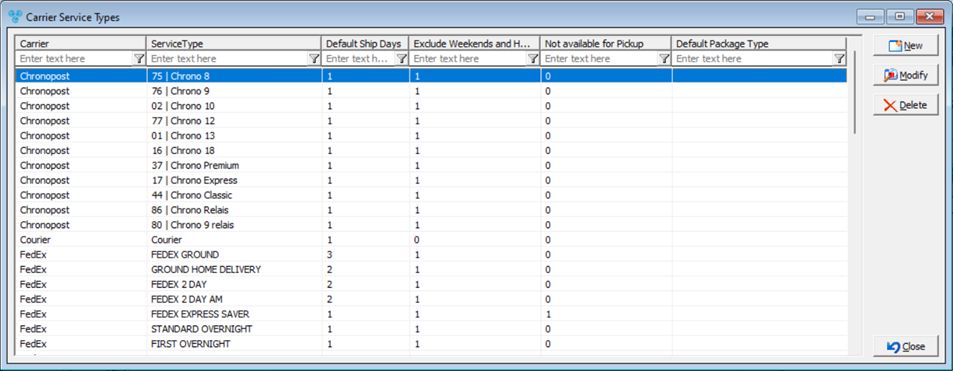
Carriers Service Types Maintenance form
1.Click 2.Select the Carrier from the drop down list. 3.Enter Service Type. 4.Enter the number of Default Ship Days accordingly. This option is for Ship/Due Date conflict resolution. For example, if the service type is ground and it is set to 3 days, the due date must be 3 days after the ship date. Otherwise, an error message will be received. 5.Exclude Weekends and Holidays - if this option is enabled, weekends and holidays will be added to the number of required days for shipment. 6.Click |
1.Select the Service Type record you wish to update by clicking on it. 2.Click 3.Make the changes. 4.Enter the number of Default Ship Days accordingly. 5.Exclude Weekends and Holidays - if this option is enabled, weekends and holidays will be added to the number of required days for shipment. 6.Click |
1.Select the Service Type you wish to remove by clicking on the record. 2.Click 3.Select YES when prompted for confirmation. Please Note: The record will be deleted from the database, but you may add it back at any time. |
See also: