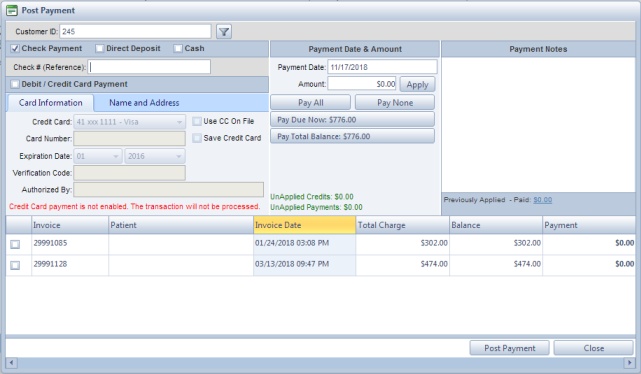Receive Payment
Usage: To enter a new payment click the Post Payment button on the Accounting tab on the Customer form or the Receive Payment on the Main menu. If you choose the first option then the Post Payment form will display and the Customer name will populate with the customer information corresponding to the customer record selected. If the second navigation option is your choice then Select a Customer for this payment form is displayed first and only after a customer is selected may you proceed with posting a payment.
Navigation: Accounting > Receive Payment
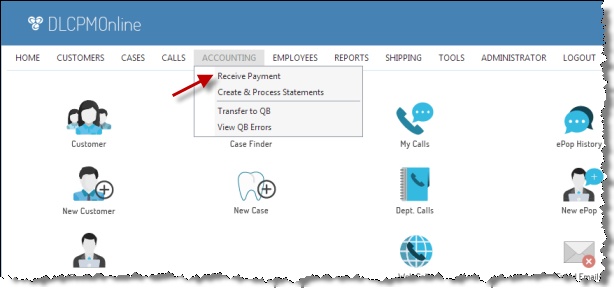
Receive Payment navigation
Following the navigation path: 1.Select Customer. Please Note: If you post Payment form using this navigation path you will need to select the customer for which you will post the payment. If you post the payment from the customer form this step is not necessary since the customer is already selected
Post Payments form 2.Select how to pay: Check Payment, Direct Deposit , Cash or Debit/Credit Card 3.For Check Payment enter Check#(Reference) 4.For Debit/Credit Card select Credit Card or enter a new CC and all it's corresponding info such as: Card Number, Expiration Date, Verification Code and Authorized by. Please Note: If you pay using a Credit Card then you may check the Save Credit Card option after you enter the card information. This way the next time this customer wishes to pay with the same credit card you simply check the Use CC on File option and select the credit card from the drop-down list. 5.Payment Date - is already populated with the current date but can be changed if necessary 6.Payment Amount - You have following options: ➢Pay All - will pay the total amount. ➢Pay None - nothing will be payed ➢Pay Due Now - you will pay everything that is due at that moment. ➢Pay Total Balance - will pay the total balance amount. ➢Apply - you can enter the amount you wish to pay. 7.Customer name is displayed. 8.Next is the Billing Name and Address. It will default from the customer but you can change it if the billing address is different. 9.The list with all invoices are displayed in the grid. You have a checkbox before each invoice to select it if is ready for payment. 10. Click |
See also: