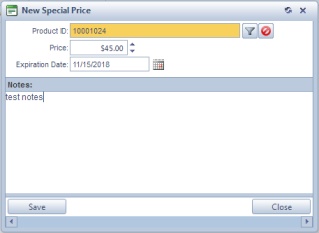Customer Special Prices Settings
Usage:
The Customer Special Prices form was designed to allow users to sell products at different prices, depending on the customer, without changing the default Product price.
Please Note: Each of these settings will have effect ONLY for the selected customer. The Customer Settings form is not available unless a customer is previously selected.
Prerequisites:
In order to be able to set values in all available fields, please make sure you have data entered on following table:
•Products -> Path: Administrator > Settings or  on Home Page > General > Products & Tasks Lists > Products
on Home Page > General > Products & Tasks Lists > Products
Navigation: Administrator > Customer Settings or ![]() on Home Page > Special Prices
on Home Page > Special Prices
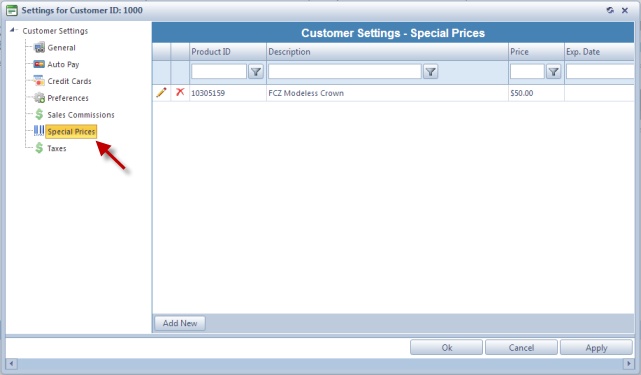
Customer Settings - Special Prices menu
1.Following the navigation path open the Customer Settings > Special Prices form. 2. Click
Add Special Price 3.Click on the 4.Enter the Price. 5.Select the date when this offer will expire. 6.Enter Notes 7.Click |
1.Following the navigation path open the Customer Settings > Special Prices form. 2. Select the Product you wish to update by clicking on it. 3.Click on 4.Make any necessary changes. 5.Click |
1.Following the navigation path open the Customer Settings > Special Prices form. 2.Select the Product you wish to delete by clicking on it. 3.Click 4.Click YES when prompted for confirmation. Please Note: The record will be deleted from the database, but you may add it back at any time. |
See also: