Customer Attachments Maintenance
Usage:
Displayed on the Customer Attachment form are all documents and files that are not attached to a case. Once a case is assigned to any document, the document will no longer appear in the Attachments grid.
Navigation: Customers > Attachments
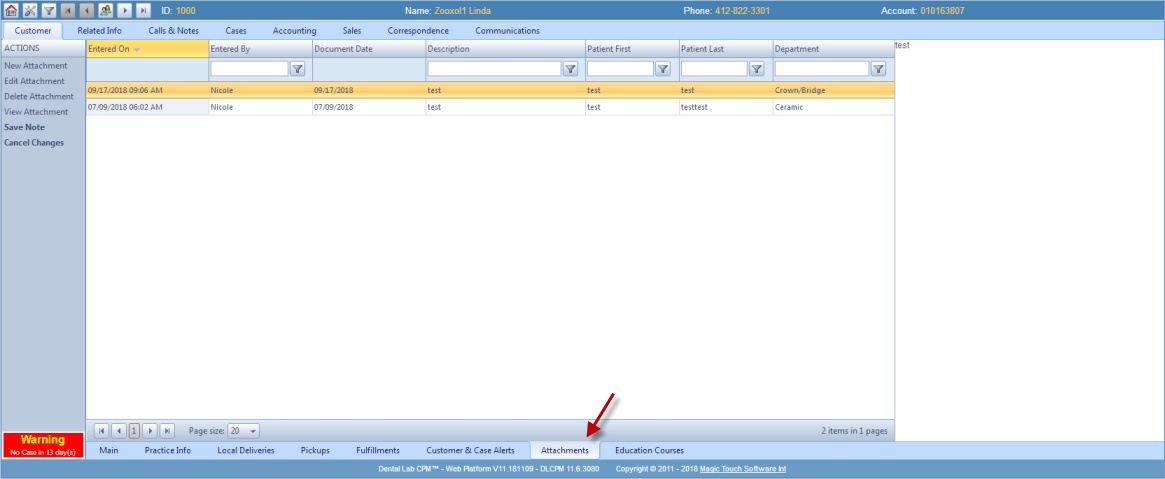
Customer Attachments tab
1.On the Attachments tab click on the New Attachment button. 2.The Add New Attachments form will display. 3.Fill in information such as: Document Date, Description, Patient First Name, Patient Last Name and Department. 4.Enter Attachment Notes. 5.To add the document click on Browse file, select the file from your computer and wait to be uploaded. 6.You can repeat Step 5 if you want to add more files at once. 7.When all documents are uploaded click |
1.Click on the line in the grid which contains the attachment that will be viewed. 2.Click on View Attachment to open the document for viewing. |
1.Click on the line in the grid which contains the attachment for editing. 2.Click on Edit Attachment. 3.Make any necessary changes. 4.Click Save and the changes will be saved. Note: You can modify the Attachment Notes without opening for edit. Simply type the text in the yellow box on the right and click Save Note button. If you want to cancel what you changed then click on Cancel Changes button. |
1.Click on the line in the grid that contains the attachment which will be deleted. 2.Click on Delete Attachment 3.Select Yes when asked for confirmation. |
See Also:
