Add New Call
Usage:
New calls can be created by following different paths. Please see here all navigation paths where call can be created.
Navigation: Customer > Cases tab > Options > Add New Call
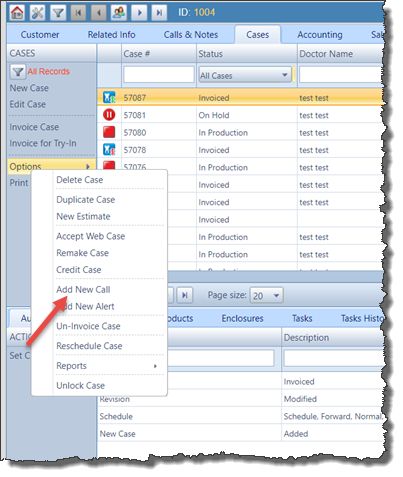
Add New Call
1.On the Cases form select the case for which you want to add the new call
2.Click on Options > Add New Call
3.The Phone Call and Notes form will open. Also, when the form opens, the Customer name and Phone number will automatically display in the form header.
4.Call Number is set to *NEW* as default
5.Customer Address is populated next to Call # field
6. Fill in General information, such as the Call Type, Description , Talked(ed) To fields.
7. In the Assign This Call To section fill in the Department and select the User for which the call will be assigned to. The User field is populated by default with the current user but it can be changed if necessary.
8. Default Status is Pending, but you can select any other available statuses from the drop down list.
9.Case number , Pan Number and Patient Name are already populated .
10.Select Customer Phone Number
11. In the New Notes section you can write the Notes that will be displayed on this call. Below this section is the Previous Notes section where the previously entered notes will be displayed. In this case when the Call is not created yet the Previous Notes section is blank.
12. Click ![]() when all of the information is entered accordingly. The call will be created and will be displayed in the grid
when all of the information is entered accordingly. The call will be created and will be displayed in the grid
See also:
