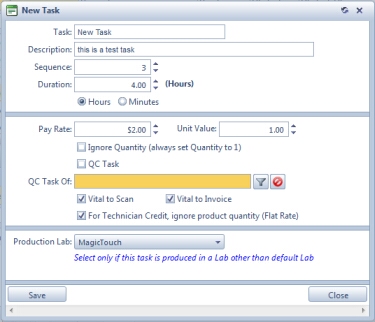Add/Edit/Delete Tasks
Usage:
When tasks are created make sure that you give them suggestive names so it will be easy to use them on other forms. The task name is the only mandatory field on creation process, but all other details can be essential later in the application, so please make sure that all necessary data is entered.
Prerequisites:
In order to be able to enter all details, please make sure you have data entered in the following tables:
• at least one Laboratory added on Administrator > Settings or  on Home Page > Global > Laboratory Lists > Laboratories form
on Home Page > Global > Laboratory Lists > Laboratories form
•Pay Rate values added on Administrator > Settings or  on Home Page > Global > Products & Tasks Lists > Pay Rate Codes
on Home Page > Global > Products & Tasks Lists > Pay Rate Codes
•At least one technician employee. This means that an employee must have the Technician or QC technician options checked. A Manager cannot have tasks assigned.
Navigation: Administrator > Settings or  on Home Page then Global > Products & Tasks Lists > Production Tasks
on Home Page then Global > Products & Tasks Lists > Production Tasks

Production Tasks form
1. Click New Task button and New Task form will open.
Add Task form 2.A Task name is required. 3.Short Description of the task needs to be filled in the Description field. 4.Enter Sequence 5.Enter Duration to complete the task and select whether the entered number represents Hours or Minutes. 6.Enter Pay Rate 7.Enter Unit value. 8.Ignore Quantity - If checked, the schedule is created with a quantity of 1 regardless of the product quantity specified in the case. This option is useful where you may have a product with 3 units but you would want a given task, like Model for example, to be scheduled only once. 9.Check QC Task if the task you created is a Quality Control task. 10. Enter the task for which the created task will be a QC task . You can do that by clicking 11. Check the Vital To Scan box if this task needs to be scanned before going further with the product manufacturing. 12. Check the Vital To Invoice box if this task needs to be invoiced before going further with the product manufacturing. 13. Check For Technician Credit, ignore product quantity (Flat Rate) box if this task requires only a flat rate. 14. Select a Production Lab from the drop down list if the laboratory where this task will be completed is other than the default Lab. 15. Click
The task has been added and you can see it in Production Tasks list form. Further, users may add Pay Rate, assign Technicians that have the ability to perform this task, and set QC Checklists Points for tasks that are Quality Control tasks. |
1. Select the task you want to update 2. Click on 3. Make any desired changes. 4. Click OK to save the changes. |
You have to make sure that the task you want to Delete has not been already used. 1.Select the Task you want to delete 2.Click on 3.Select Yes when you are asked for confirmation. Please Note: Record will be delete permanently from the database. If you want to use it later you have to Add it again. |
See also: