View Cases |

|

|
|
View Cases |

|

|
Navigation: Main > Cases > View Cases
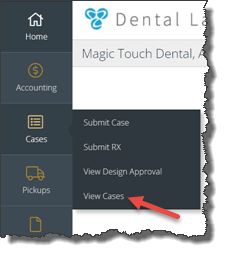
View Cases navigation
Following form displays:
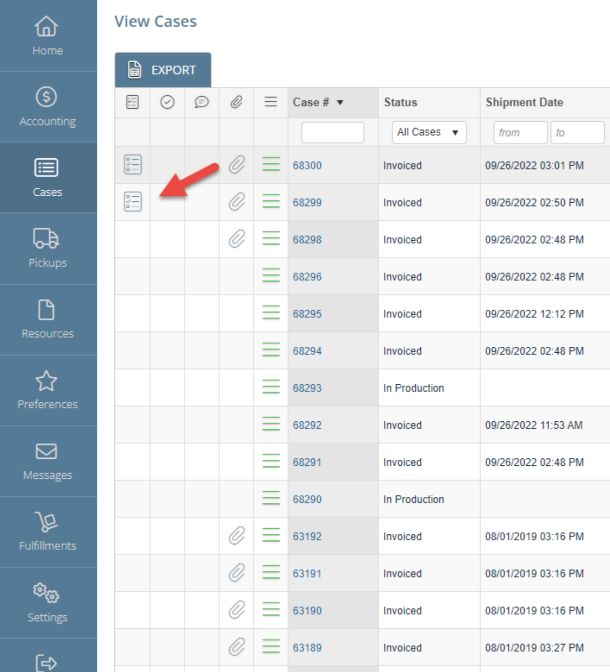
View Cases form
To submit a case:
1.Following navigation path open View Cases form.
2.Once in the View Cases page, you can:
•Viewing Customers’ Answers: show that the customer had already answered the survey.
•Filter by Doctor or View all
•Sort cases by any of the available columns
•Drag and drop to rearrange the order of the columns
•Export the current list of cases
•View case details ![]()
➢ Click
View Case Details options ➢ Following menu options are displayed: •View Details •Upload Files •View Attachments •New Inquiry •Make Comments •View Progress
View Progress form •Print Workorder •Print Invoice Please Note: Menu options will depend on the display properties configuration in the portal. |
Please Note: The Delivery column will outline the latest activity on the case regarding delivery status. Please see below the key on the different values and what those values indicate:
➢Fabricating: This means the has not been invoiced and the case is still in production
➢Preparing to Ship: This means the case has been invoiced but it has not yet been shipped
➢On its way: This means the case is invoiced and an outbound shipment or delivery is pending.
➢Delivered: This means the case has been marked as successfully delivered.
See also: