Transfer to QB |

|

|
|
Transfer to QB |

|

|
Usage:
In order to use this option, labs will need to set up the Magic Touch QuickBooks integration. When clicked, the QuickBooks Detailed Synchronization menu will open and allows users to chose Customer and Financial updates.
Navigation: Accounting > Transfer to QB
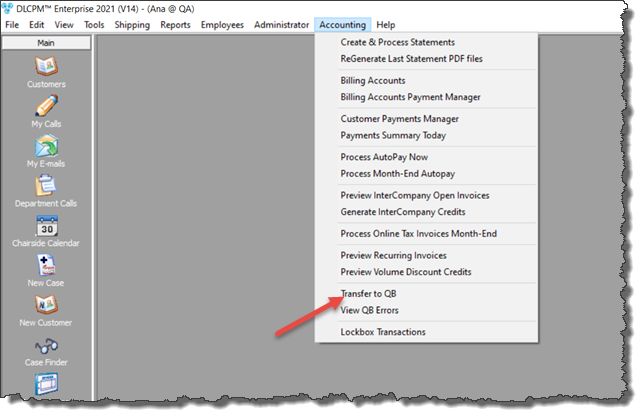
Transfer to QB
The following form will open:
❖QuickBooks Sync Enhancements:
➢In certain situations, if there were old invoices prior to using the QuickBooks integration with DLCPM with the same Invoice # in DLCPM, during the QuickBooks transfer those invoices were not transferred over. This has been enhanced and the QuickBooks transfer will recognize this and transfer the invoice correctly.
➢In certain environments, when an old invoice was found in QuickBooks with the same invoice # in DLCPM, the Invoice was duplicated in QuickBooks.
❖QuickBooks Sync:
➢There have been reports that sometimes duplicate invoices or payments have been transferring over to QuickBooks from DLCPM from the QuickBooks transfer. To eliminate this issue, the QuickBooks Sync module now performs the following steps:
•DLCPM will check QuickBooks for every invoice and payment
•If a duplicate is found, the record is no longer transferred and DLCPM will mark the record as transferred
•In the event that the duplicate record is found in QuickBooks, a log will be written to Audit Trail of the Invoice or Customer log
•When payments are transferred over to QuickBooks, the payment reference number in QuickBooks is now the same as the Payment number in DLCPM, instead of the check or credit card number. The check or credit card number of the payment will be placed in the Memo field of QuickBooks and this has been modified for increased reliability of the payments transfer.
Please note: that the QuickBooks Sync module now will be slower than before due to the additional verifications being performed during the transfer.
➢ A warning for QuickBooks Sync has been added to alert users to make sure that all forms in QuickBooks have properly been closed before the sync is initiated. The warning also advises that if the QuickBooks is set in a Multi-User environment, users must ensure that all other users have successfully logged out QuickBooks before processing with the sync.