Staff Access |

|

|
|
Staff Access |

|

|
Navigation: Main > Settings > Staff Access
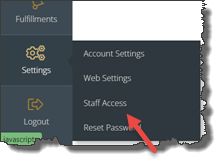
Staff Access navigation
Following form displays:
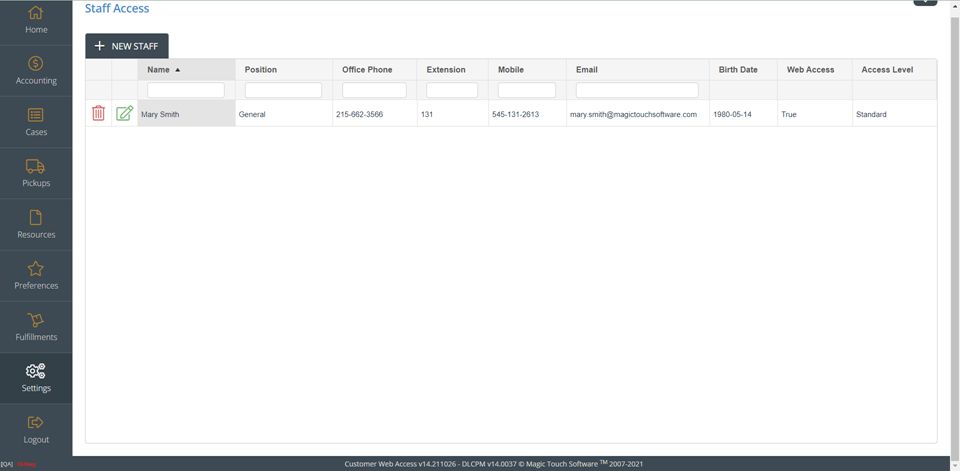
Staff Access form
You may create staff records which the laboratory may access and also create user logins for any of those members of staff in order to grant them access to the portal.
1.Select 2.Complete the General information section. 3.To enable portal access, you will select the option for Web Access,
Web Access option 4.It is important to note the different levels of access that you may grant to staff users. There are three categories and all have different access throughout the portal. •Basic has access to the following modules: •Cases oView Design Approval oView Cases •Pickups oView Pickups •Fulfillments oReturn Labels •Settings oWeb Settings • Basic+ has access to all previously listed modules, as well as: •Cases oSubmit Case oSubmit RX •Standard has access to all previously listed modules, as well as: •Accounting oView Statements •Pickups oSchedule Pickup •Resources oMy Files oPublic Files oEvents & Education •Preferences oGeneral Instructions oAlerts & Notifications oAccounting Preferences oProduct Preferences •Messages oView Messages oSend Messages •Fulfillments oOrder Supplies •Settings oAccount Settings •Full has access to all previously listed modules, as well as: •Accounting oMake Payment oView Balances & Payments oView Purchases •Preferences oCustomer Preferences •Settings oWeb Settings oStaff Access 5.Click
|
1.Select the record you want to update in Staff Access form 2.Click on 3.Make necessary changes. 4.Click on |
1.Select the record you want to remove from Staff Access form 2.Click on 3.Select Yes for confirmation |
See also: