Scan Lot Numbers |

|

|
|
Scan Lot Numbers |

|

|
Usage:
The scan lot numbers form is used to batch scan cases, and lot numbers for products or materials on cases. This ultimately is how consumption is tracked whether the processed cases will be consuming from on hand quantity (Global) or technician or location custody.
Navigation: Tools > Inventory Management > Scan Lot Numbers.
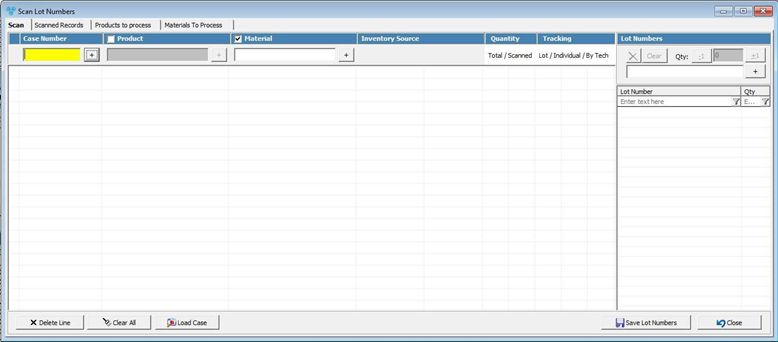
Scan Lot Number form
1.The first step is to scan for the case number in order to load the case’s inventory items and then proceed to scan the appropriate lot numbers from the right hand side Lot Numbers section.
Please note: in order to scan into this form, the case must already have the inventory product and/or materials already entered on the case. Inventory
2.Once a case is scanned into the form, the next scanning field is either the inventory product or material.
3.Once both items are scanned, the case will display in the main grid list area.
4.This process can be repeated for as many cases that are needed to scan lot numbers to log.
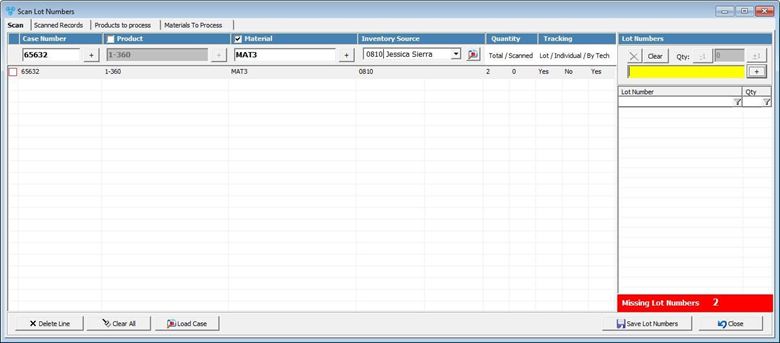
Scan Lot Number form
5.Once all cases are loaded into the scan tab, the lot number field is where the lot numbers can be scanned or typed to log with each case and item.
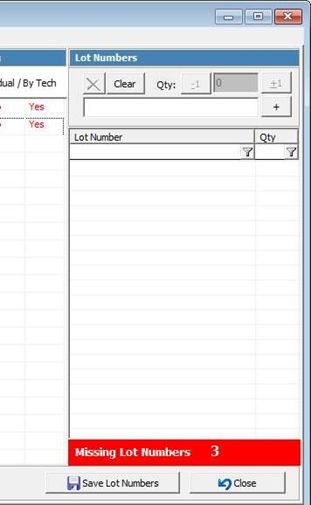
Please note: all requirements set on the inventory item settings for requiring a lot number for individual items.
6.Once all cases and items are scanned with the appropriately logged lot numbers, select Save Lot Numbers to process the final consumption of the items scanned into the form.
See also: