RX Design |

|

|
|
RX Design |

|

|
Usage: This is setup for the Submit RX feature in Customer Portal.
Prerequisites:
In order to be able to enter all details, please make sure you have data entered on following tables:
• File > Global Settings > Global > Products & Tasks Lists > RX Categories form
• File > Global Settings > Global > Laboratory Lists > Preferences form
Navigation: File > Global Settings > Global > Products & Tasks Lists > RX Design
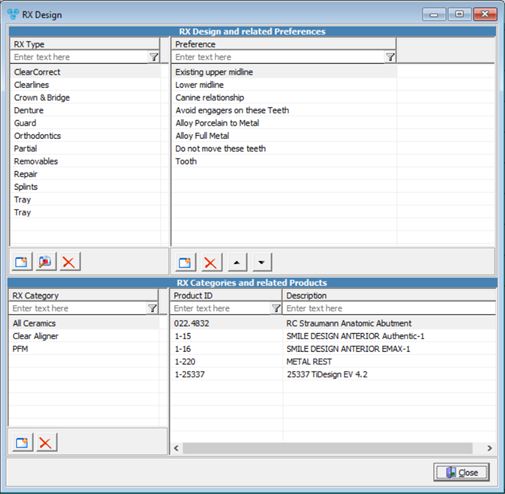
RX Design Maintenance form
1.In RX Types panel click 2.Enter RX Type. 3.Click |
1.In RX Types panel select the RX Type you want to update by clicking on it. 2.Click 3.Make necessary changes. 4.Click |
1.In RX Types panel select the RX Type you want to delete by clicking on it. 2.Click 3.Select YES when prompted for confirmation. Note: Record will be deleted from the database, but you can add it back at any time. |
1.In RX Types panel select the RX Type for which you want to add a Category. 2.In Categories panel click 3.Choose the Category from the list. In order to have the Category in this list you need to add it first in File > Settings > Global > Products & Tasks Lists > RX Categories. 4.Click |
1.In RX Types panel select the RX Type that has the Category you need to remove. 2.In Categories panel select the Category you wish to delete. 3.Click 4.Select YES when prompted for confirmation. Note: Record will be deleted from the database, but you can add it back at any time. |
1.In RX Types panel select the RX Type for which you want to add Preferences. 2.In Preferences panel click 3.Choose the Preferences from the list. In order to have the Preferences in this list you need to add it first in File > Settings > Global > Laboratory Lists > Preferences 4.Click |
1.In RX Types panel select the RX Type that has the Preferences you need to remove. 2.In Preferences panel select the Preferences you wish to delete. 3.Click 4.Select YES when prompted for confirmation. Note: Record will be deleted from the database, but you can add it back at any time. |
See Also:
Settings for more options.