Recover Deleted Record |

|

|
|
Recover Deleted Record |

|

|
Usage:
DLCPM has always implemented the concept of “Soft Delete”, meaning that much of the critical data is never purged, but instead is marked as deleted. This option located under the Administrator menu allows users to Recover or permanently purge the selected data. This option is available for records relating to Customers, Practice Doctors, Cases, Calls, and Payments records. Please note, only users that have been granted the relevant security rights can use this.
Navigation: Administrator > Utilities > Recover Deleted Record
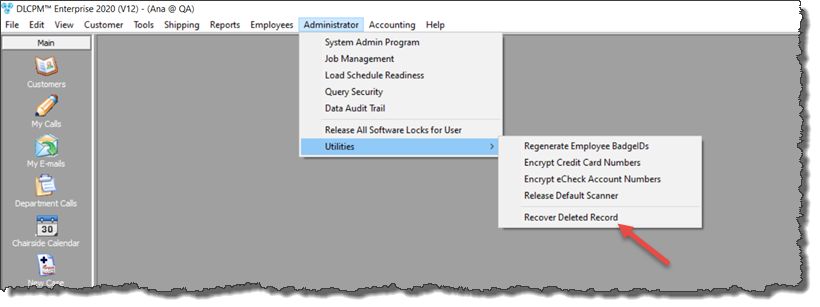
Recover Deleted Record navigation
1.Following the navigation path, open the form:
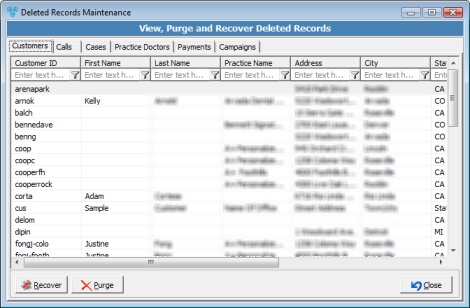
Deleted record maintenance form
2.Several tabs containing deleted records such as: Customer, Calls, Cases Practice Doctor, Payments, and Campaigns are available.
3.Select the record you want to recover.
4.Click ![]() .
.
Please note: You can permanently remove any record by selecting and clicking on the ![]() button. Records that have been purged can never be restored again.
button. Records that have been purged can never be restored again.
5.Select Yes when asked for confirmation.
6.Record is restored.
See also:
Administrator for more options