Change Product Prices |

|

|
|
Change Product Prices |

|

|
Usage:
This feature allows Administrators to process different types of Product Price changes in batches.
Please Note: To access the menu option, the user must have the Application Security Policy 'Admin Program'.
Navigation: Administrator > Utilities > Change Product Prices
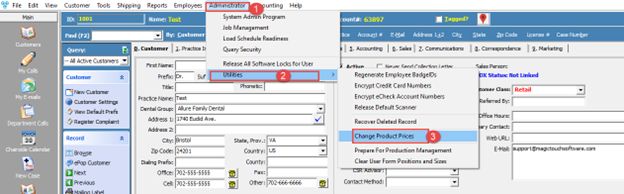
Change Product Prices navigation
1.First, the user will choose to Increase or Decrease Product Prices by the rate entered.
2.Then, the user will choose the types of prices to update: Main Products (default price), Catalog Products, or Special Prices.
3.Lastly, the user will select how much to round the recalculated Product Price by using the Round to dropdown menu.

Change Product Prices form
4.The Preview Simulation button can be used to view a list of affected Products, Old Prices, and New Prices based on the configured increase or decrease.

Preview Simulation
5.The Apply New Prices... button will become available after previewing the Simulation. Clicking this will update the Product Prices. Please note, this update does not apply to existing Cases.
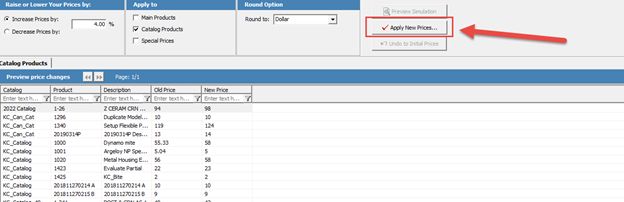
Update Prices
6.The Undo to Initial Prices button will become available after applying new Prices. This will allow the user to undo the Price Change that was processed.
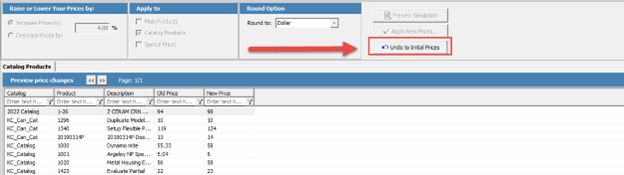
Undo Prices
Please note: Once the user closes the form, they will not be able to select the option for Undo to Initial Prices and all updates are FINAL. It is recommended Admins ONLY process these updates after main laboratory hours.
See also:
Administrator for more options