ePop History |

|

|
|
ePop History |

|

|
Usage:
This option allows drivers to see all ePop messages that have been sent or received.
Navigation: Once logged into the application click on ePop History Module
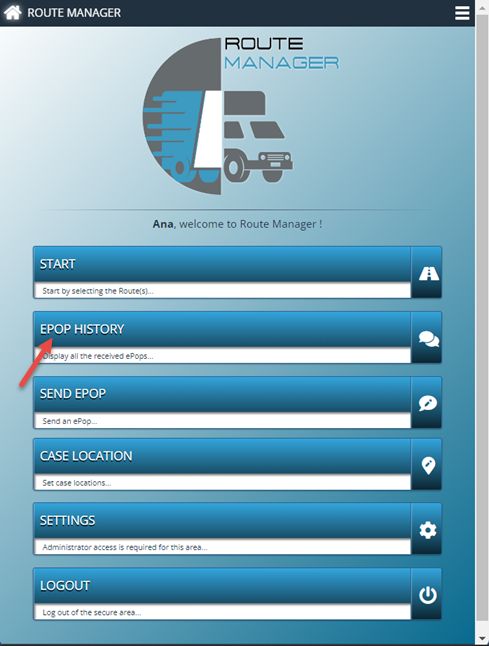
ePop History navigation
Following form will be displayed:
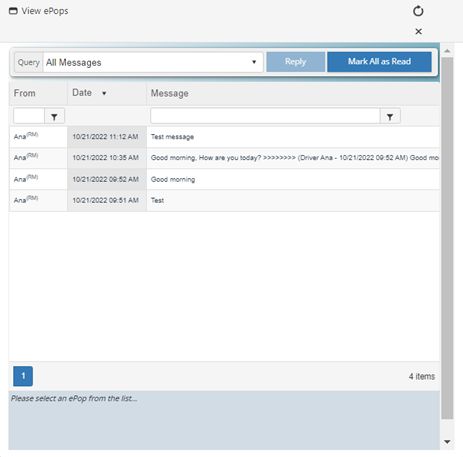
ePop History form
1.From the Query dropdown menu you can select:
➢All messages
➢Unread Messages
➢Read Messages
➢All Messages Newer than 30 days
➢Sent Messages
2.Select an ePop from the list. Message text is displayed on the bottom of the screen.
3.Reply is available from this form:
➢Click Reply
➢User that sent the message is automatically populated but you may change the User, Group or Driver.
➢Enter Message
➢Click Send
4.Mark All as Read will show all messages as read. Unread messages have bold text.
See also: