ePop History |

|

|
|
ePop History |

|

|
Usage:
This option allows users to see all ePop messages that have been sent.
Navigation: View > ePop History
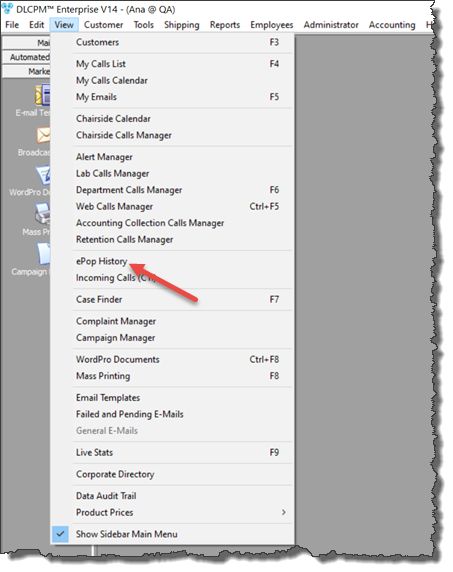
ePop History navigation
1.Click on ePop History option and the ePop History form will display all existing messages.
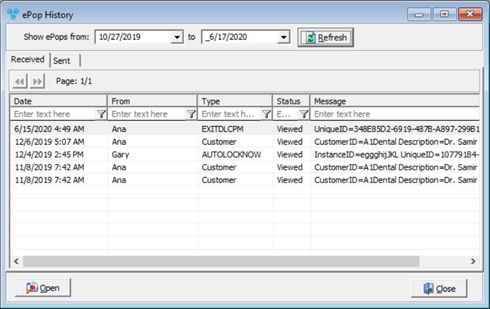
ePop History form
2.Search messages using the two date fields from the form header. If you select a date in Show ePops from field and another in to field and click refresh, then all ePop messages sent between those two dates will be displayed.
3.The ePop History form displays details of all ePop messages that were Received such as:
➢Date - displays the date when the message was received.
➢From - contains the user's name that received the message.
➢Type - displays either Customer: if the message was sent trough Customer > ePop this Customer for another User option
- or Message: if the text was sent from Tools > Send ePop Message .
- or Call
➢Status - Viewed is for received.
➢Message - displays information about the message like CustomerID and the Description depending on the type of epop message it is.
4.The ePop History form displays details of all ePop messages that were Sent such as:
➢Date - displays the date when the message was sent.
➢Send to - contains the user's name that sent the message.
➢Type - displays either Customer: if the message was sent trough Customer > ePop this Customer for another User option
- or Message: if the text was sent from Tools > Send ePop Message
- or Call
➢Status - 1 is for sent.
➢Message - displays information about the message like CustomerID and the Description depending on the type of epop message it is.
5.To View more details select the message you want to open and click ![]() button.
button.
See also: