Send ePop Message |

|

|
|
Send ePop Message |

|

|
Usage:
This option allows the user that is logged on to be able to send ePop messages to different users.
Navigation: Tools > Send ePop Message
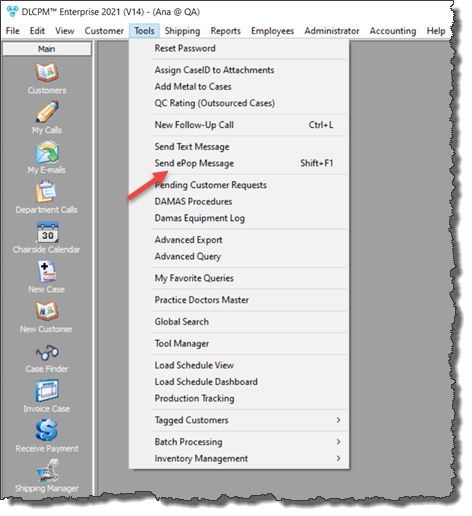
Send ePop Message navigation
1.To send an ePop message click on Send ePop Message in Tools menu
2.You can send the message to:
•User - Select the user from the list
•Group - Select the Group from the available list
•Technician - You may send the message to All Technicians or select a Technician from the list
•Driver - You may send the message to All Drivers or you can select one Driver from the dropdown list.
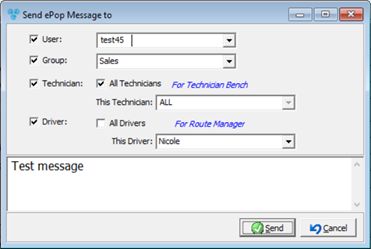
Send ePop Message form
3.Write the message then click ![]() .
.
When the user that is assigned to receive the message logs onto the application, an ePop Alert will be displayed with the message. A ![]() option is available.
option is available.
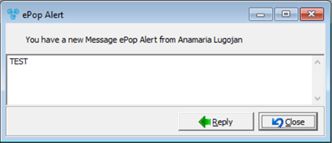
ePop Alert form
See also: