Create Call notes |

|

|
|
Create Call notes |

|

|
The bottom portion of the Cases Communication page is where you may view existing case calls and create a new note to send to the laboratory.
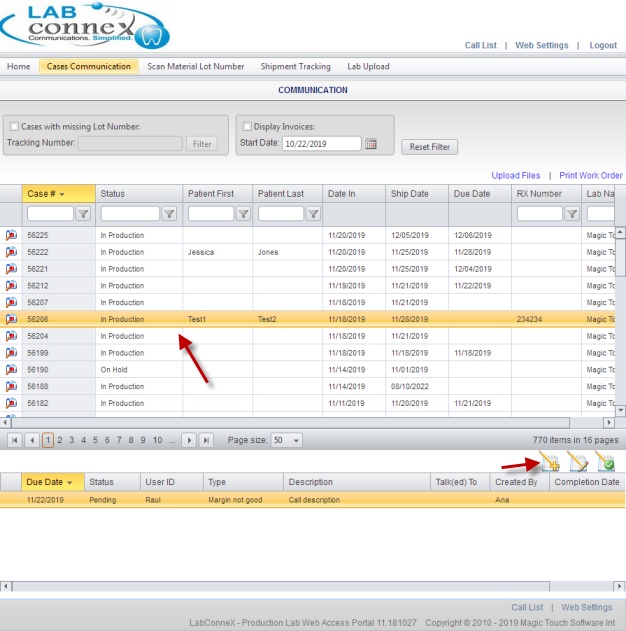
Case Communication form
To Create a new Call to send to the laboratory: 1.Select the Case on Case Communication form. 2.Click on 3.Call Details form displays. 4.Select Call Type. 5.Select Description. 6.Enter Notes. 7.Click Save. Please Note: •Notes that are already entered are displayed in the Previous Notes section. •You may Complete the Call now if necessary or later on Call edit form or directly from Case communication form |
To Edit/View selected Call : 1.Select the Case on Case Communication form. 2.Select the Call you want to edit. 3.Click on 4.Call Details form displays. 5.Make the required changes. Please Note: Existing notes are displayed in the Previous Notes section. 6.You may Complete the call on this form or later on directly from Case communication form. 7.Click Save. |
To Complete the Call : 1.Select the Case on Case Communication form. 2.Select the Call you want to Complete 3.You may click on |
See also: