Change Product ID |

|

|
|
Change Product ID |

|

|
1.Case Product form or Add multiple Products form is opened.
2.At least one Product is selected.
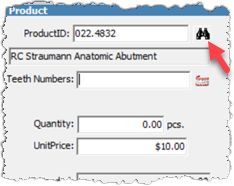
Product ID is populated
3.Click on the binocular next to the ProductId field and you'll get the Select a Product form.
Note: This form contains all existing products. To find the product you wish to add more quickly, use the available filters from the header. You can filter the existing products by Type, Group and/or Department. Also if you are not sure of the spelling, only type the first few letters in Product ID or Description column headers and DLCPM will return all values that start with what you typed.
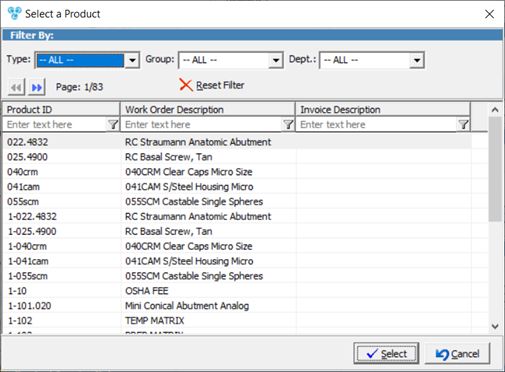
Select a Product form
4.Select the product you want to add and click on ![]()
5.On the Case Product form
➢ProductID is changed to the new value that was selected
➢The Product Description is displayed
➢Quantity is set by default to the Minimum Quantity set on the Product form. It can be changed to any value between Minimum Quantity and Maximum quantity
➢ Unit Price is populated with the Product's Unit Price
➢Extended Price is the result of the Quantity multiplied by the Unit Price
➢Production Lab is also set by default base on the value entered on Product form
6.You can click Save now and open the form again if more changes are needed, or you can continue right now updating other fields