Case/Customer Action Based Alerts |

|

|
|
Case/Customer Action Based Alerts |

|

|
Usage:
The following alerts will be generated when specific actions are taken on cases or customer records. These alerts will be generated and sent to the customer's email address every time one of the actions takes place.
Available options:
Customer may be setup to receive alerts. Custom messaging can be added for each action based alert using the Global Settings > Alerts and Notifications menu.
1.During case entry and Invoicing for:
➢These alerts are sent when the associated action takes place. Email Templates are not required for these alerts.
➢Each action will send an Email or Text alert including the following by default.
➢New Case is Entered - Case number and the Patient First/Last name only.
➢Case is Invoiced - Case number, Patient First/Last name and Shipping Carrier.
➢Case Placed on Hold - Case Number, Patient First/Lase name and On Hold Reason.
➢Customer Placed on COD - Only the Subject Line and Message defined in the Global Settings > Alerts and Notifications menu.
To activate these, navigate to any customer you wish to activate the alert for and check the corresponding boxes in Customer Settings > Alerts & Notifications.
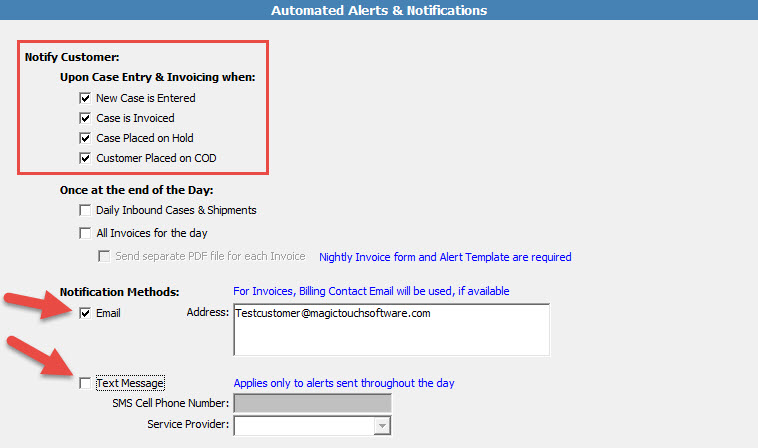
V15 - Action Based Alerts 1
Notification Methods:
➢ Email: The email address defined in the Email Address box will be used for these alerts.
➢Text Message: SMS Cell Phone Number and Service Provider will be required in order to reach the customer's cell phone. Cell phone service providers allow us to send these messages via Email to specific email address based on the provider. If the lab's email settings are not set up, text messages will never be sent to the cell phone number. Please keep in mind that these text messages may not be immediate based on the service provider chosen. MagicTouch cannot control the time-frame or reliability of these messages.
Activating these settings Globally:
➢ The final step is to activate these settings globally. Navigate to Global Settings > Alerts and Notifications check the box labeled "Enable Alerts & Notifications".
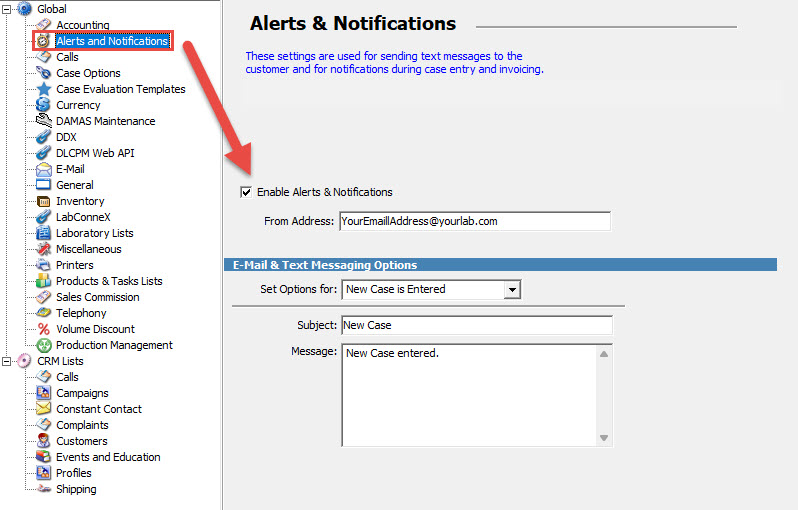
V15 - Action Based Alerts 2
➢This menu will also allow the lab to Set Options for all the different alert options. The Subject line and Message can be defined. Please note that if the Subject Line field is empty, a default email subject will be added.
➢Ex. New Case is Entered will read "New Case Received"
➢The message entered into the Message field will appear below the default messaging explained above. If the COD alert is set, a Subject/Message will need to be defined, otherwise the messages will be blank.