Today's Invoices Combined |

|

|
|
Today's Invoices Combined |

|

|
Usage:
Today's Invoices Combined will print a report with information of all cases invoiced today.
Please Note: If View Reports on Screen option is checked then the reports will be displayed on the screen, otherwise you will need to select a printer in order to have the reports printed.
Navigation: Customer menu > Reports > Today's Invoices Combined
Please Note:
➢Customer menu is not available unless the Customer form is selected.
➢Another navigation path to this report is Cases Form. Please see here more info.
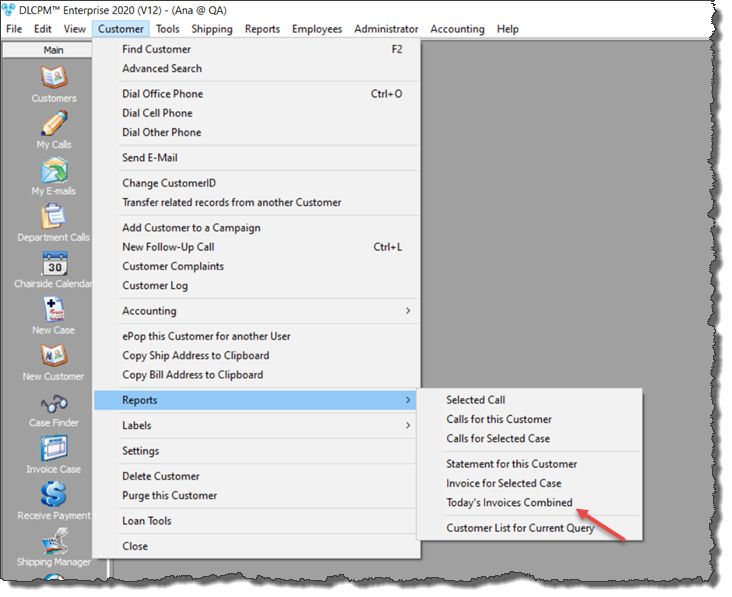
Today's Invoices Combined navigation
2.Navigate to Customer menu > Reports > Today's Invoices Combined
3.The report should look like this:
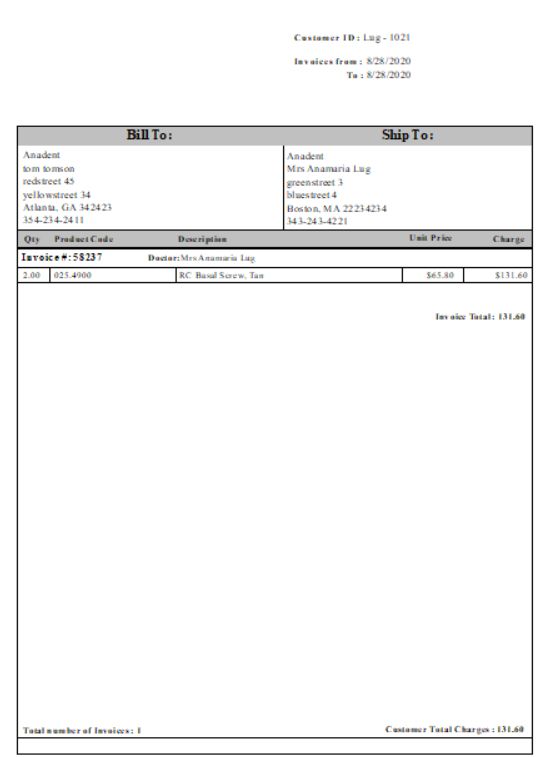
Today's Invoices Combined report
4.What is displayed on the Invoice:
➢Doctor's details like name and address.
➢CustomerID, Invoice date.
➢The list with the Invoices with corresponding products.
➢Invoice notes if there were any
➢Prices are displayed for each invoice separately.
•State, City Tax - is calculated as a sum of the Sub totals of each product that is Taxable if there is a Tax set in Customer > Settings > General form. To set the Taxable option to a product you have to go to Products form, select the product you need and check the Taxable option.
Please Note: If there is no Tax set in Customer > Settings > General form, then this field will not be displayed since all Taxable products will be added to the Non Taxable Amount value.
•Invoice Total: The amount of dollars that are invoiced. It is calculated as the sum of the Invoice subtotal value and the Tax value that was applied
➢Total Number of Invoices
➢Customer Total Charges: sum of all invoices.
•Invoice Number is the same with the case number.
•Doctors details like name and address.
•Currency.
•CustomerID, Invoice date, RX number and Patient Name.
•The list with the products of this case.
•Invoice notes if there were any
•Prices are calculated in this section like:
oExtended amount - represents the total sum of all products prices. Remakes or any other discount values are not subtracted from this sum.
oSales Discount - represents the total discount value applied to all the products that have discount.
oRemake Discount - is the sum of the remakes applied to all products.
oInvoice subtotal - is the value that results after subtracting remakes and discount values from the extended amount.
oState, City Tax - is calculated as a sum of the Sub totals of each product that is Taxable if there is a Tax set in Customer > Settings > General form. To set the Taxable option to a product you have to go to Products form, select the product you need and check the Taxable option.
Please Note: If there is no Tax set in Customer > Settings > General form, then this field will not be displayed since all Taxable products will be added to the Non Taxable Amount value.
oPayments and Credit, Write Off
oBalance Due: The amount of dollars that are invoiced. It is calculated as the sum of the Invoice subtotal value and the Tax value that was applied
Please Note: All amounts to be deducted are in brackets.
See also:
Other Customer Reports