Scan Material Lot Number |

|

|
|
Scan Material Lot Number |

|

|
Navigation: Shipping > Scan Material Lot Number
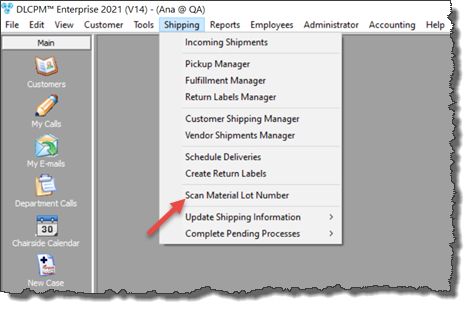
Scan Material Lot Number
How to Scan Material Lot Number?
1.Open the Scan lot Part and Part Number form by following the navigation path 2.Select Material by clicking on 3.Enter Lot Number, Part Number 4.Scan the case barcode or enter Case Number and click 5.The Case number will be displayed in the grid Note: You can repeat the above steps to add more cases. 6.Check the Case Product to Update. 7.Click 8.The cases will be updated and removed from the list Please Note: If you entered a wrong case you can remove it from the list by selecting it and clicking the |
Scan lot Part and Part Number |
See also: