Update Local Shipment Information |

|

|
|
Update Local Shipment Information |

|

|
Usage:
The Update Local Shipment form is useful for changing the Ship date of one or several cases at once that are invoiced and have local shipments with the same route.
Navigation: Shipping > Update Shipping Information > Local Shipments
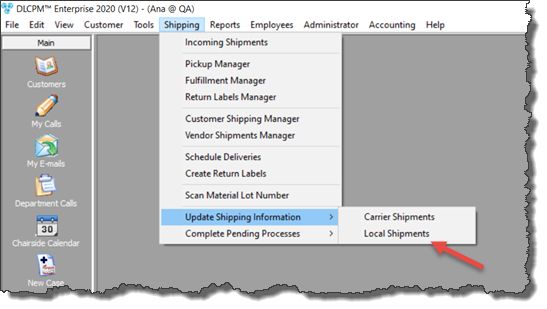
Update Local Shipments Information
How to update Local Shipping Information?
1.Open the Update Local Shipping Information form by following the navigation path 2.Remote Route option is available. If you have out of town drivers, this option can help create deliveries and create log with the tracking number of the main shipment. This option also includes a field to enter the Tracking number. It will add a log in the Audit Trail section as "Remote Route Shipment" and the log Description will contain the tracking number used. 3.Select a Route from the drop down list 4.Scan the case barcode or enter a Case Number and click 5.The Case number will be displayed in the grid Note: If you entered a wrong case you can remove it from the list by selecting it and clicking the Note: You can repeat the above steps to add more cases that have same Route. 6.Set the Ship Date if necessary. 7.Set Shipment Date if necessary. 8.You have two options now: • Click •Check the Create Deliveries checkbox and then click Note: The 9.Either way the cases will be updated and removed from the list |
Update Local Shipments Information |
Update Local Shipments Information and create deliveries |
See also: