Update Carrier Shipments Information |

|

|
|
Update Carrier Shipments Information |

|

|
Usage:
The Update Carrier Shipment form is useful for changing the Ship date of one or several cases at once that have the same carrier.
Navigation: Shipping > Update Shipping Information > Carrier Shipments
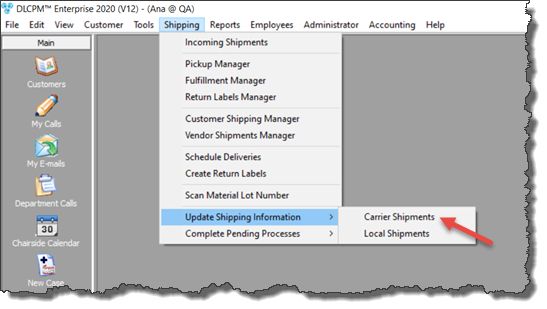
Update Carrier Shipments Information
How to update the Carrier Shipping Information?
1.Open the Update Shipping Information form by following the navigation path 2.Select Carrier , Service Type 3.Enter Tracking Number 4.Scan the case barcode or enter Case Number and click 5.The Case number will be displayed in the grid Note: If you entered a wrong case you can remove it from the list by selecting it and clicking the Note: You can repeat the above steps to add more cases that have same Carrier . 6.Set the Ship Date 7.Click 8.The cases will be updated and removed from the list
|
Update Carrier Shipments Information |
See also: