Delete Customer |

|

|
|
Delete Customer |

|

|
Usage:
DLCPM offers the possibility to remove customers. In order to do this there are two available options: Delete customer and Purge Customer.
➢Delete Customer - This option marks the selected record as deleted. While invisible to users, the customer and its related records are still in the database and may be recovered by Magic Touch Support group. Please note that Active customers with balance cannot be deleted.
Navigation: Customers on the left side menu bar > Find the customer you want to delete > Click on Customer menu > Delete Customer
Please Note: Customer menu is not available unless the Customer form is selected.
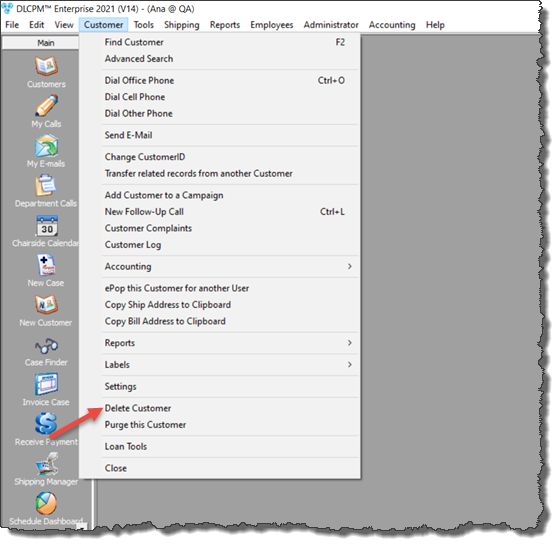
Delete Customer navigation
How to delete a Customer
1.Open the Customer form from the left menu
2.Select the customer you wish to Delete
Please Note: Active customers or customers with a Balance cannot be deleted.
To make a customer inactive uncheck the Active option on Customers > 1.Customer > Main tab.
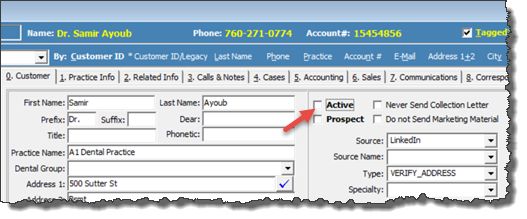
Active customers cannot be deleted
3.Click on the option Delete Customer in the Customer menu
Please Note: The Customer menu is available only when the Customer form is opened.
4.Select Yes when asked for confirmation.
5.The customer record will then be deleted.
See also: