Create Shipment |

|

|
|
Create Shipment |

|

|
Usage:
On this topic see how to create and void Loan Tool Shipments and see Shipment Label.
Navigation: Tools > Tool Manager
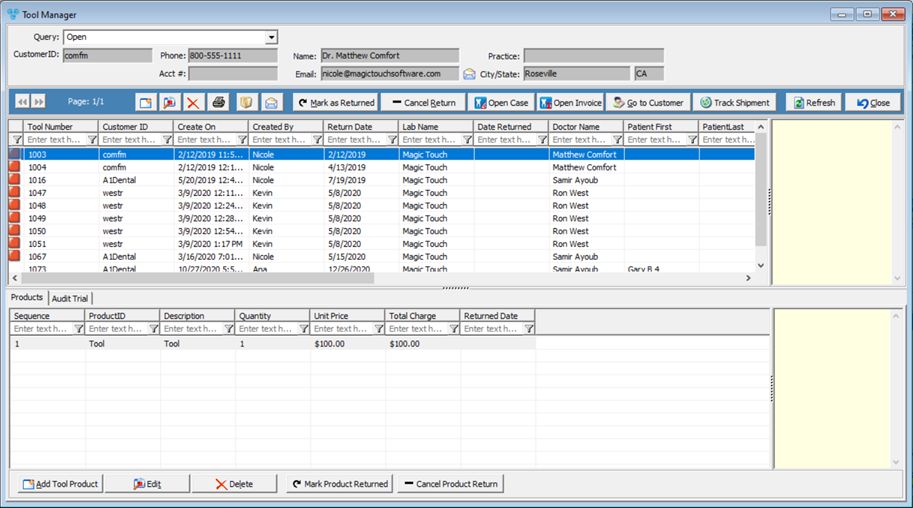
Tool Manager form
1.Select the Loan Tool 2.Click on
Tools Loan Shipping 3.Check Include all Tool Loan for this Customer to add all loaned tools to the shipment 4.Enter Shipping Carrier Information such as Shipping Lab, Carrier, Service Type, Number of Pieces and Weight 5.Customer Shipping Address is displayed if Customer has predefined Shipping Address. You may select another address by clicking on 6.Check Print Shipping Label if you wish that the label gets printed after save. However you may print the label later on Shipping Manger form 7.Click 8.Shipment is created and visible on Shipping Manger form 9.If Print Shipping Label was checked then the label is printed right now. |
1.Select the Loan Tool 2.Right click on the Tool Number record and select Void Shipment 3.Select Yes when asked for confirmation |
1.Select the Loan Tool 2.Right click on the Tool Number record and select View Shipping Label 3.Shipping Label is displayed |
See also: