View ePop History
Usage:
This option allows users to see all ePop messages that have been sent.
Navigation: Tools > My ePop Message or  on Home Page
on Home Page
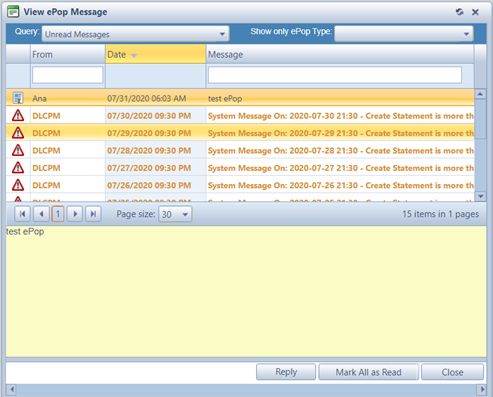
ePop History
1.Following navigation path open View ePop Message form
2.Search messages using the Query field and/or Show only ePop Type field to filter your existing messages
3.The ePop History form displays details of all ePop messages that were sent such as:
➢From - contains the user's name that sent the message.
➢Create Date - displays the date when the message was sent.
➢Message - displays the message body.
4.To View more details select the message by clicking on it.
➢The message text is displayed and you can Reply by clicking on the ![]() button.
button.
➢Reply to ePop Message form is opened which is similar to Send ePop Message.
•Enter Text
•Click on ![]()
5.![]() is the last option and does exactly what it says, marks all messages as read.
is the last option and does exactly what it says, marks all messages as read.
See also:
