Send ePop Message
Usage:
This option allows the user that is logged on to be able to send ePop messages to different users.
Navigation: Tools > Send ePop Message or  on Home Page
on Home Page
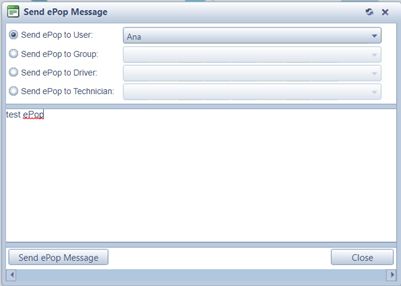
Send ePop Message
1.Following navigation path open Send ePop Message form
2.You may :
•Send ePop Message to a User and select the User
•Send ePop Message to a Group and select the Group.
•Send ePop to a Driver and select the driver name
•Send ePop to a Technician and select the Technician name.
3. Enter Text in the yellow text box.
4. Click on ![]()
5. When the user that is assigned to receive the message, logs onto the application, an ePop Alert will be displayed with the message. A Reply option is available.
See also:
