Time Clock
Usage: To set a Time Clock record for an employee, please make sure that the employee is already entered in the database. To add a new employee, please refer to this topic on how to add a new employee record.
Navigation: Employees > Time Clock
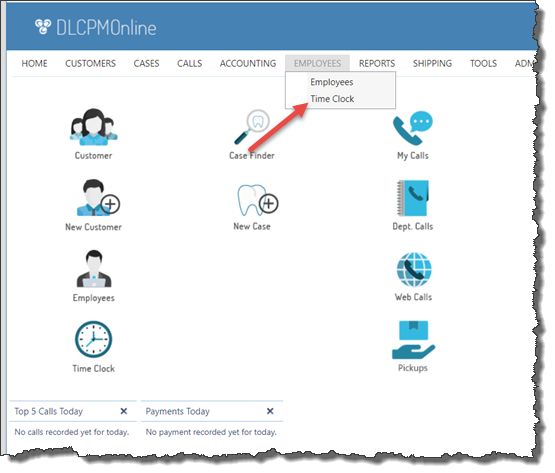
Time Clock navigation form
The following form will open:
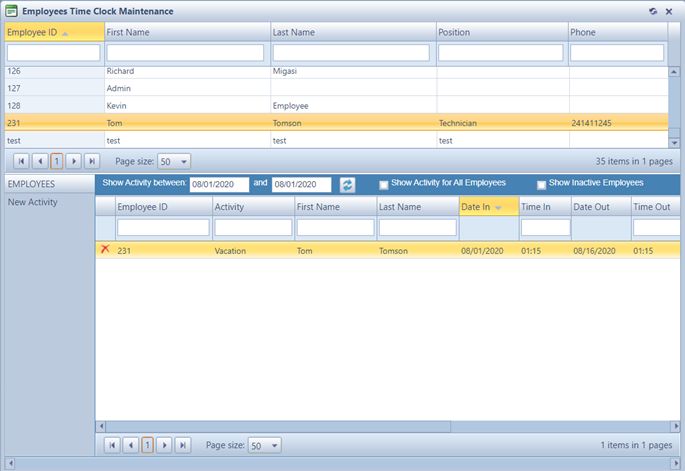
Employees Time Clock Maintenance form
1.On the Employees Time Clock Maintenance form, select the Employee. If the employee does not appear on the list that means the employee was not added into the application. Following the Employees > Employees path, add the the employee before setting the Time Clock Log. 2.Click New Activity 3.Select Activity from the drop down menu 4.Set the Clock In Date and time 5.Set the Clock Out Date and time 6.If necessary, add comments 7.When all the information has been entered for the time clock log, click |
1.Select the Time Clock Log that you wish to update. You may do this by navigating through the pages and looking for the record. To search fast, you may filter the records by date range and then select the Employee to view the records. Remember that to refresh the query to get the matching results by clicking Requery. 2.Once the record has been selected, click Edit Activity 3.Make any necessary changes 4.When all necessary changes have been made, click |
1.Select the record you wish to remove 2.Click on 3.Select Yes when prompted for confirmation. The selected Employee Clock Log will be deleted from the database |
See Also:
