Case Preferences Maintenance
Usage:
Case Preferences and their values need to be entered in order to be able to set different preferences for the customers later on. Each customer may have it's own list of preferences related to products or departments which will be entered on the customer settings form. In order to be able to set up these lists the first thing to do is to enter the possible preferences on this form.
Navigation: Administrator > Settings or  on Home Page > Global > Laboratory Lists > Preferences
on Home Page > Global > Laboratory Lists > Preferences
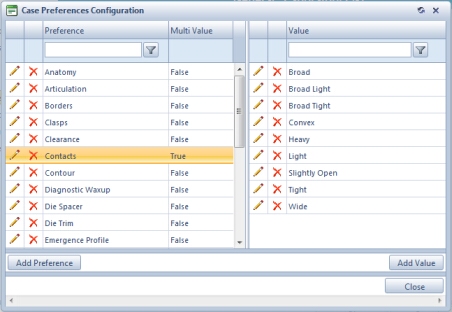
Case Preferences Configuration form
1.Click 2.Enter the new Preference name. 3.Check Multi Value field if later you want to allow more than one value to be selected for the specified Preference. However in this form you can enter as many values as you want for a preference, but you will not be able to select more than one value at the point the preference is added to the customer unless this option is checked. 4.Click |
1.Select the Preference record you want to update by clicking on it. 2.Click the 3.Enter the new name in the Preference field or change the Multi Value option. 4.Click |
1.Select the Preference you want to delete by clicking on it. 2.Click 3.Select OK when prompted for confirmation. Please Note: Record will be deleted from the database, but you can add it back at any time. |
1.Select the Preference for which you want to add values by clicking on it. If the selected preference already has values entered, the values will be displayed on the right list of the form. Otherwise this list will be empty. 2.Click on 3.Enter the new Preference Value. 4.Click |
1.Select the Preference record for which you want to update it's values. 2.Select the Value you want to update by clicking on the record in grid. 3.Click the 4.Enter new name in Preference Value field . 5.Click |
1.Select the Preference and then select the Value you want to delete by clicking on it in the grid. 2.Click 3.Select OK when prompted for confirmation. Please Note: Record will be deleted from the database, but you can add it back at any time. |
See also:
Settings for more options
