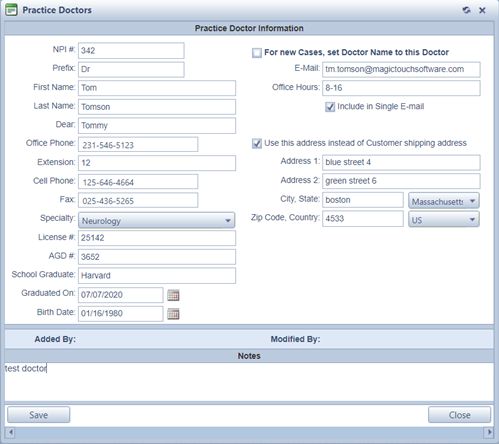Practice Doctors Maintenance
Usage: The first sub-tab on the related info tab is Practice Doctors. Here is where new Practice Doctor records can be added, edited, and deleted. Users may send an e-mail directly to the selected doctor from the grid as well.
Prerequisites:
Before adding any Practice Doctors to the customer record please make sure that the items you wish to enter are already added to the database.
➢Specialties -> Path: Administrator > Settings or  on Home Page > CRM Lists > Customers > Specialties
on Home Page > CRM Lists > Customers > Specialties
Navigation: Customer > Related Info > Practice Doctors
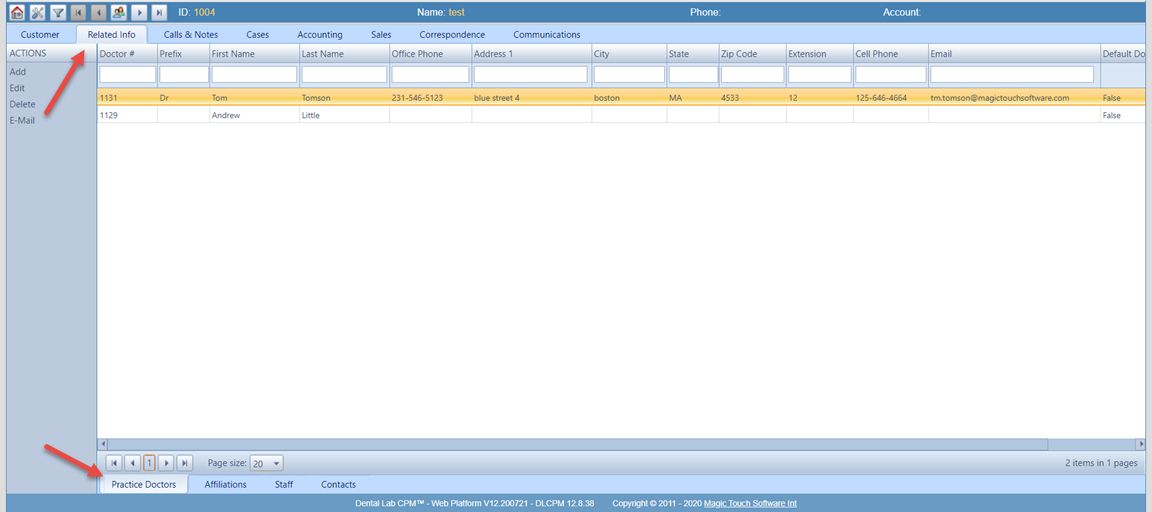
Practice Doctors tab
1.On the Practice Doctor form click on Add button. 2.The Add Practice Doctor form will display
Add Practice Doctor 3. Enter: •NPI Number •Prefix, Name, Phone numbers, Extension • Specialty- Select from the drop down list. If you do not see the specialty you need, please make sure to add it first to Administrator > Settings or •License number and AGD number • What School the doctor has Graduated from and their date of graduation • Birth Date • Check box option For New Cases, set Doctor Name to this Doctor, if you wish that the following cases be created for this doctor • Office Hours • E-mail and E-mail options ➢Include in Broadcast E-mail ➢Include in Single E-mail • Shipping Address, if you wish this address reads as the default address when a new case is entered for this practice doctor, please check the box: Use this address instead of the Customer Shipping Address • Notes- Enter any notes 4.Click After a new Practice Doctor record is added, it can be seen at any time in the grid. The new record can now be edited or deleted. Any user can send e-mails by select the e-mail option.
Please Note: You may have to add the same Practice Doctor multiple times under the practice doctors section, each with a different shipping address. During the case entry process, users will have the option to select from the list of entered addresses. |
|||
See also: |