Discounts Maintenance
Usage:
The Discount Codes must be created before they can be applied to a case. Here you define different types of discounts offered to your customers as well as the type of Discount. Also if it is a Flat rate or a Percentage, and if users are allowed to change the discount when editing a case.
Navigation: Administrator > Settings or  on Home Page > Global > Laboratory Lists > Discounts
on Home Page > Global > Laboratory Lists > Discounts
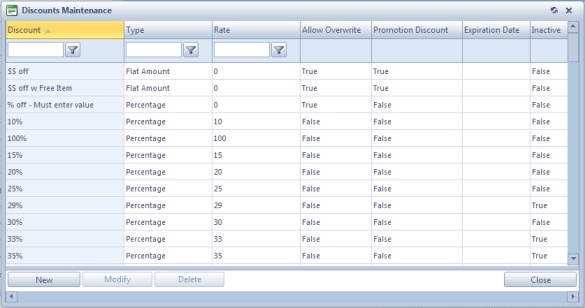
Discounts Maintenance form
1.Click 2.Enter the Discount name. It is preferable that the entered value is suggestive so it will be easy to select the correct discount value later in application. (For example: Promotion 25% Off) 3.Select the Discount Type between two choices: Percentage or Flat Amount. 4.The Discount Rate can have values between 1 and 100 (if the type is Percentage), or between 1 and 999 (if the type is Flat Amount). 5.Check the Allow Overwrite box if you would like to give permission to a user to change the Discount Rate when adding products to a case. 6.Last option is Promotion Discount. 7.Set Expiration Date. 8.Inactive option is available if you wish to set discount inactive instead of deleting it. 9.Click |
1.Select the Discount you want to update by clicking on it. 2.Click 3.You can change the Discount Name, Type, Rate or the options to Allow Overwrite or Promotion Discount for the selected Discount record. 4.Click |
1.Select the Discount you want to delete by clicking on it. 2.Click 3.Select YES when prompted for confirmation. Please Note: Record will be deleted from the database, but you can add it back at any time. |
See also:
Settings for more options
