Customer Credit Cards Settings
Usage:
On the Credit Cards menu you can enter customer credit card details so you will not have to collect the credit card information every time a payment is to be processed. You have the possibility to enter as many credit cards as you wish and you may also set one record as the default Credit Card.
Please Note: Each of these settings will effect ONLY the selected customer. The Customer Settings form is not available unless a customer is previously selected.
Navigation: Administrator > Customer Settings or ![]() on Home Page > Credit Cards
on Home Page > Credit Cards
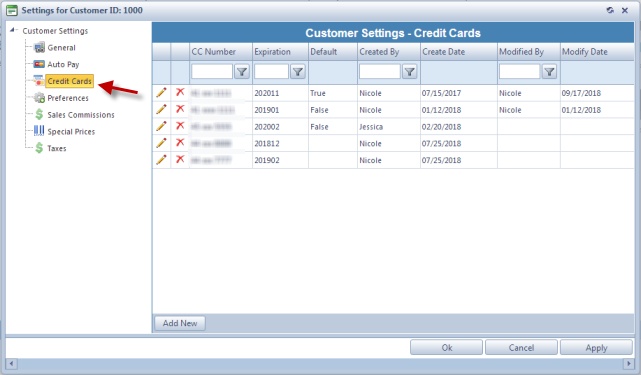
Customer Settings - Credit Cards menu
1.Click 2.Fill in the Credit Card Number, The Expiration date (the first drop down list is to select the month and the second drop down list is to select the year) and the Verification Code that is located on the back of the card. 3.If you would like the Credit Card you are entering to be the default credit card when payments are processed, just check the Make this Default Credit Card option. 4.Click |
1.Select the Credit Card you want to update by clicking on it 2.Click 3.Make any necessary changes 4.Click Save for the changes to apply |
1.Select the Credit Card you want to delete by clicking on it 2.Click 3.Select YES when prompted for confirmation to delete the credit card Note: The record will be deleted from the database, but you can add it back at any time |
See also:
