Images |

|

|
|
Images |

|

|
Usage:
You may attach images to each product. We plan to use the images on the Customer Portal .
Navigation: File > Global Settings > Global > Products & Tasks Lists > Products > Select product > Images tab
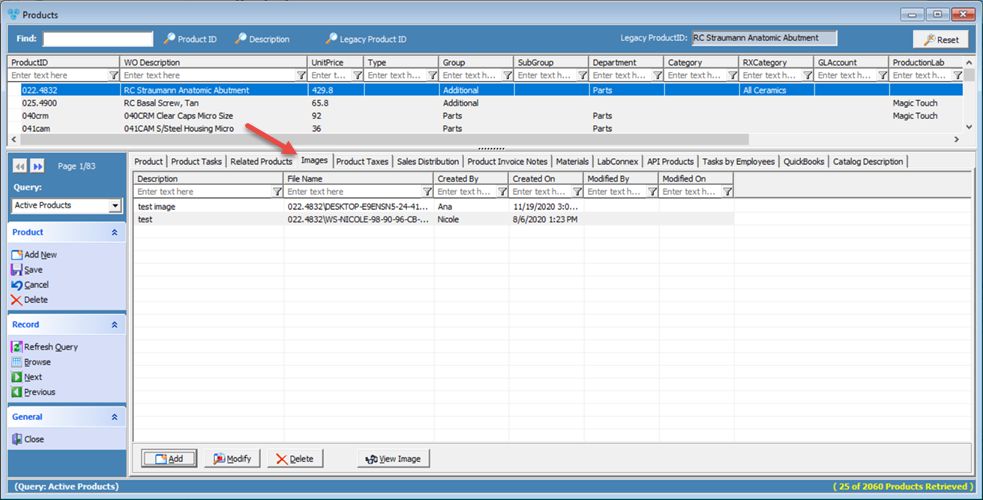
Products form - Images tab
1.Following the navigation path you reached the Product maintenance form > Images tab 2.Click 3.Add Product Image form displays. 4.Enter Description. 5.Click 6.Select the image you want to add from your computer. 7.Click Note:You can add as many images as you want. |
1.Following the navigation path you reached the Product maintenance form > Images tab 2.Select the Image you want to update by clicking on it. 3.Click 4.Make the changes. 5.Click |
1.Following the navigation path you reached the Product maintenance form > Images tab 2.Select the Image you want to open by clicking on it. 3.Click |
1.Following the navigation path you reached the Product maintenance form > Images tab 2.Select the Image you want to delete by clicking on it. 3.Click 4.Select Yes when prompted for confirmation Note: Image will be deleted from the list. It can be added back at any time. |
See also:
Products for more options